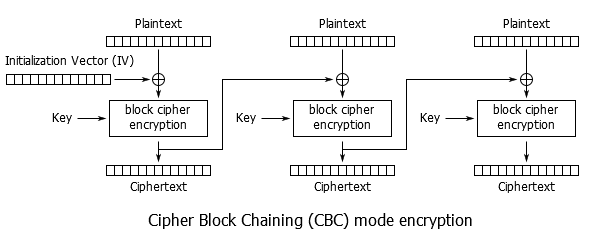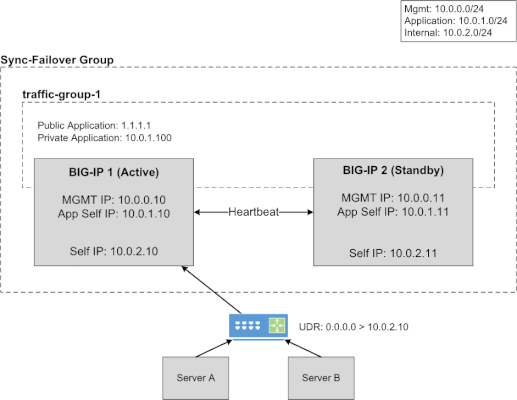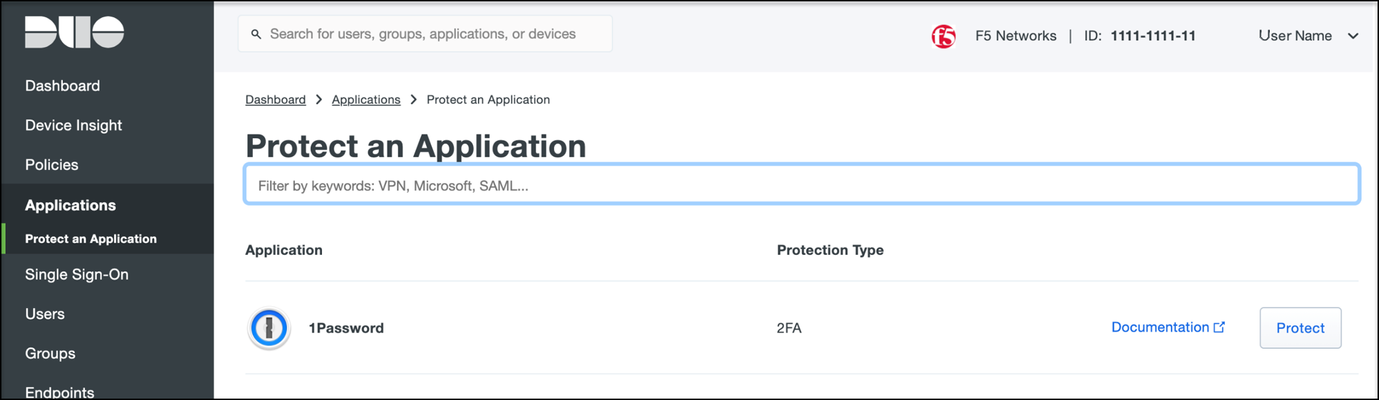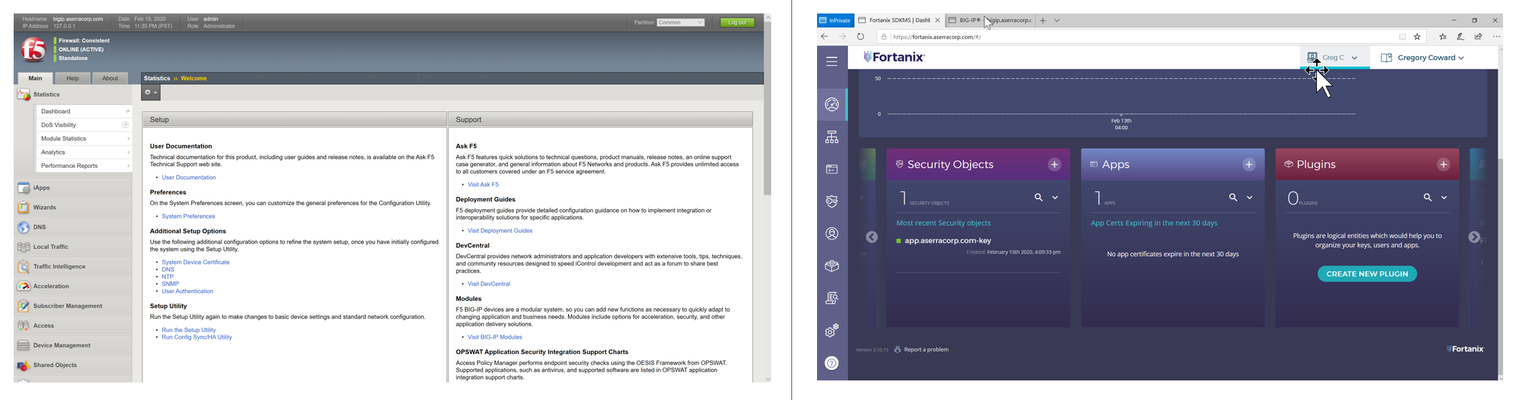Mitigating Application Threats with BIG-IP Next WAF
Overview of BIG-IP Next In today's modern world where the digital landscape is continuously evolving and security threats are becoming more sophisticated, the need for a robust and adaptive security solution is essential. BIG-IP Next is a next-generation solution which is setting a new standard for safeguarding your digital assets, protecting your applications, and empowering enterprises with the highest security efficacy.BIG-IP Next is the modernized solution optimized to simplify operations, enhance performance, and strengthen security. As per the official website, BIG-IP Next simplifies day-to-day ADC operations and accelerates application time-to-market through automation so that you can focus more on getting your apps online. BIG-IP Next’s modern, highly scalable software architecture is designed for maximum resiliency to support vast, dynamic application portfolios and their most complex traffic management and security policies, ensuring that applications are always available to end users. BIG-IP Next also provides deep insights into your application health, network performance, traffic patterns, and security threats to improve business decision-making. For a quick overview of BIG-IP Next and how the next-generation attributes can help you with your existing or new deployments, check out the video below. Here are some of the key capabilities that you can checkout and learn how you can mitigate app threats and security complexity with BIG-IP Next WAF: 1. Deploy HTTPS application with WAF Protection The first step in protecting your applications starts with onboarding your application in BIG-IP Next instance and creating a WAF security policy as per application requirements. Finally creating load balancers and applying the above-created WAF policies. Next, users can monitor the application traffic by navigating to their respective security dashboards and take necessary steps as per security insights. For more details, see this video. 2. Create and Manage Security Policies Sometimes creating security policies can be a time-consuming job, and BIG-IP Next has made this user-friendly for creating and managing security policies from a centralized UI. Users can create, delete or update their existing policies in fewer steps and can apply them directly to the applications, thereby decreasing the application delivery time to market. You can check out the video below for more details. 3. Create Security Policies using Templates One more advantage of BIG-IP Next is the support for creating security policies using templates and it’s just a one-click action using 'F5 BIG-IP Next’. Users can make use of default templates and protect their applications with zero effort, for ex. Using the Violation Rating Template. For more information, check below video. 4. Security Policy Migration Going through existing BIG-IP security policies and then creating the same ones in BIG-IP Next solution can be time-consuming. This is made easy so that users can migrate their security policy from 'F5 Advanced WAF' to 'F5 BIG-IP Next WAF' in a simple manner. With fewer steps, you can have your entire WAF security posture up without going through the rough step of creating them from scratch. Please refer to the video below for more insights. 5. Signatures and Threat Campaigns Update Regular update of attack signatures and threat campaigns is a vital step in safeguarding your applications against the latest attacks. This process is super easy using ‘F5 BIG-IP Next’ so that applications can mitigate them without the need for downtime. For step-by-step procedure to update signatures and threat campaigns, please check the video below. You can also check out the demo link below for detailed insights of how BIG-IP Next WAF enables the migration of apps and policies between BIG-IP TMOS and BIG-IP Next. The demo also shows how to deploy new web applications with WAF security policies included within BIG-IP Next Central Manager and finally how to analyze and respond to security incidents within the Next WAF dashboard. Reference links What is BIG-IP Next? | DevCentral Getting Started with BIG-IP Next: Fundamentals | DevCentral https://www.f5.com/products/big-ip-services/big-ip-next 74Views0likes0Comments
74Views0likes0CommentsHow to get a F5 BIG-IP VE Developer Lab License
(applies to BIG-IP TMOS Edition) To assist DevOps teams improve their development for the BIG-IP platform, F5 offers a low cost developer lab license.This license can be purchased from your authorized F5 vendor. If you do not have an F5 vendor, you can purchase a lab license online: CDW BIG-IP Virtual Edition Lab License CDW Canada BIG-IP Virtual Edition Lab License Once completed, the order is sent to F5 for fulfillment and your license will be delivered shortly after via e-mail. F5 is investigating ways to improve this process. To download the BIG-IP Virtual Edition, please log into downloads.f5.com (separate login from DevCentral), and navigate to your appropriate virtual edition, example: For VMware Fusion or Workstation or ESX/i:BIGIP-16.1.2-0.0.18.ALL-vmware.ova For Microsoft HyperV:BIGIP-16.1.2-0.0.18.ALL.vhd.zip KVM RHEL/CentoOS: BIGIP-16.1.2-0.0.18.ALL.qcow2.zip Note: There are also 1 Slot versions of the above images where a 2nd boot partition is not needed for in-place upgrades. These images include_1SLOT- to the image name instead of ALL. The below guides will help get you started with F5 BIG-IP Virtual Edition to develop for VMWare Fusion, AWS, Azure, VMware, or Microsoft Hyper-V. These guides follow standard practices for installing in production environments and performance recommendations change based on lower use/non-critical needs fo Dev/Lab environments. Similar to driving a tank, use your best judgement. DeployingF5 BIG-IP Virtual Edition on VMware Fusion Deploying F5 BIG-IP in Microsoft Azure for Developers Deploying F5 BIG-IP in AWS for Developers Deploying F5 BIG-IP in Windows Server Hyper-V for Developers Deploying F5 BIG-IP in VMware vCloud Director and ESX for Developers Note: F5 Support maintains authoritativeAzure, AWS, Hyper-V, and ESX/vCloud installation documentation. VMware Fusion is not an official F5-supported hypervisor so DevCentral publishes the Fusion guide with the help of our Field Systems Engineering teams.74KViews13likes143CommentsOWASP Automated Threats - Credential Stuffing (OAT-008)
Introduction: In this OWASP Automated Threat Article we'll be highlighting OAT-008 Credentials Stuffing with some basic threat information as well as a recorded demo to dive into the concepts deeper. In our demo we'll show how Credential Stuffing works with Automation Tools to validate lists of stolen credentials leading to manual Account Takeover and Fraud. We'll wrap it up by highlightingF5 Bot Defenseto show how we solve this problem for our customers. Credential Stuffing Description: Lists of authentication credentials stolen from elsewhere are tested against the application’s authentication mechanisms to identify whether users have re-used the same login credentials. The stolen usernames (often email addresses) and password pairs could have been sourced directly from another application by the attacker, purchased in a criminal marketplace, or obtained from publicly available breach data dumps. Unlike OAT-007 Credential Cracking, Credential Stuffing does not involve any bruteforcing or guessing of values; instead credentials used in other applications are being tested for validity Likelihood & Severity Credential stuffing is one of the most common techniques used to take-over user accounts. Credential stuffing is dangerous to both consumers and enterprises because of the ripple effects of these breaches. Anatomy of Attack The attacker acquires usernames and passwords from a website breach, phishing attack, password dump site. The attacker uses automated tools to test the stolen credentials against many websites (for instance, social media sites, online marketplaces, or web apps). If the login is successful, the attacker knows they have a set of valid credentials. Now the attacker knows they have access to an account. Potential next steps include: Draining stolen accounts of stored value or making purchases. Accessing sensitive information such as credit card numbers, private messages, pictures, or documents. Using the account to send phishing messages or spam. Selling known-valid credentials to one or more of the compromised sites for other attackers to use. OWASP Automated Threat (OAT) Identity Number OAT-008 Threat Event Name Credential Stuffing Summary Defining Characteristics Mass log in attempts used to verify the validity of stolen username/password pairs. OAT-008 Attack Demographics: Sectors Targeted Parties Affected Data Commonly Misused Other Names and Examples Possible Symptoms Entertainment Many Users Authentication Credentials Account Checker Attack Sequential login attempts with different credentials from the same HTTP client (based on IP, User Agent, device, fingerprint, patterns in HTTP headers, etc.) Financial Application Owner Account Checking High number of failed login attempts Government Account Takeover Increased customer complaints of account hijacking through help center or social media outlets Retail Login Stuffing Social Networking Password List Attack Password re-use Use of Stolen Credentials Credential Stuffing Demo: In this demo we will be showing how attackers leverage automation tools with increasing sophistication to execute credential stuffing against the sign in page of a web application. We'll then have a look at the same attack with F5 Distributed Cloud Bot Defense protecting the application. In Conclusion: A common truism in the security industry says that there are two types of companies—those that have been breached, and those that just don’t know it yet. As of 2022, we should be updating that to something like “There are two types of companies—those that acknowledge the threat of credential stuffing and those that will be its victims.” Credential stuffing will be a threat so long as we require users to log in to accounts online. The most comprehensive way to prevent credential stuffing is to use an anti-automation platform. OWASP Links OWASP Automated Threats to Web Applications Home Page OWASP Automated Threats Identification Chart OWASP Automated Threats to Web Applications Handbook F5 Related Content Deploy Bot Defense on any Edge with F5 Distributed Cloud (SaaS Console, Automation) F5 Bot Defense Solutions F5 Labs "I Was a Human CATPCHA Solver" The OWASP Automated Threats Project OWASP Automated Threats - CAPTCHA Defeat (OAT-009) How Attacks Evolve From Bots to Fraud Part: 1 How Attacks Evolve From Bots to Fraud Part: 2 F5 Distributed Cloud Bot Defense F5 Labs 2021 Credential Stuffing Report 3.8KViews5likes0Comments
3.8KViews5likes0CommentsUnify Visibility with F5 ACI ServiceCenter in Cisco ACI and F5 BIG-IP Deployments
What is F5 ACI ServiceCenter? F5 ACI ServiceCenter is an application that runs natively on Cisco Application Policy Infrastructure Controller (APIC), which provides administrators a unified way to manage both L2-L3 and L4-L7 infrastructure in F5 BIG-IP and Cisco ACI deployments.Once day-0 activities are performed and BIG-IP is deployed within the ACI fabric, F5 ACI ServiceCenter can then be used to handle day-1 and day-2 operations. F5 ACI ServiceCenter is well suited for both greenfield and brownfield deployments. F5 ACI ServiceCenteris a successful and popular integration between F5 BIG-IP and Cisco Application Centric Infrastructure (ACI).This integration is loosely coupled and can be installed and uninstalled at anytime without any disruption to the APIC and the BIG-IP.F5 ACI ServiceCenter supports REST API and can be easily integrated into your automation workflow: F5 ACI ServiceCenter Supported REST APIs. Where can we download F5 ACI ServiceCenter? F5 ACI ServiceCenter is completely Free of charge and it is available to download from Cisco DC App Center. F5 ACI ServiceCenter is fully supported by F5. If you run into any issues and/or would like to see a new feature or an enhancement integrated into future F5 ACI ServiceCenter releases, you can open a support tickethere. Why should we use F5 ACI ServiceCenter? F5 ACI ServiceCenter has three main independent use cases and you have the flexibility to use them all or to pick and choose to use whichever ones that fit your requirements: Visibility F5 ACI ServiceCenter provides enhanced visibility into your F5 BIG-IP and Cisco ACI deployment. It has the capability to correlate BIG-IP and APIC information. For example, you can easily find out the correlated APIC Endpoint information for a BIG-IP VIP, and you can also easily determine the APIC Virtual Routing and Forwarding (VRF) to BIG-IP Route Domain (RD) mapping from F5 ACI ServiceCenter as well. You can efficiently gather the correlated information from both the APIC and the BIG-IP on F5 ACI ServiceCenter without the need to hop between BIG-IP and APIC. Besides, you can also gather the health status, the logs, statistics etc. on F5 ACI ServiceCenter as well. L2-L3 Network Configuration After BIG-IP is inserted into ACI fabric using APIC service graph, F5 ACI ServiceCenter has the capability to extract the APIC service graph VLANs from the APIC and then deployed the VLANs on the BIG-IP. This capability allows you to always have the single source of truth for network configuration between BIG-IP and APIC. L4-L7 Application Services F5 ACI ServiceCenter leverages F5 Automation Toolchain for application services: Advanced mode, which uses AS3 (Application Services 3 Extension) Basic mode, which uses FAST (F5 Application Services Templates) F5 ACI ServiceCenter also has the ability to dynamically add or remove pool members from a pool on the BIG-IP based on the endpoints discovered by the APIC, which helps to reduce configuration overhead. Other Features F5 ACI ServiceCenter can manage multiple BIG-IPs - physical as well as virtual BIG-IPs. If Link Layer Discovery Protocol (LLDP) is enabled on the interfaces between Cisco ACI and F5 BIG-IP,F5 ACI ServiceCenter can discover the BIG-IP and add it to the device list as well. F5 ACI Service can also categorize the BIG-IP accordingly, for example, if it is a standalone or in a high availability (HA) cluster. Starting from version 2.11, F5 ACI ServiceCenter supports multi-tenant design too. These are just some of the features and to find out more, check out F5 ACI ServiceCenter User and Deployment Guide. F5 ACI ServiceCenter Resources Webinar: Unify Your Deployment for Visibility with Cisco and the F5 ACI ServiceCenter Learn: F5 DevCentral Youtube Videos: F5 ACI ServiceCenter Playlist Cisco Learning Video:Configuring F5 BIG-IP from APIC using F5 ACI ServiceCenter Cisco ACI and F5 BIG-IP Design Guide White Paper Hands-on: F5 ACI ServieCenter Interactive Demo Cisco dCloud Lab -Cisco ACI with F5 ServiceCenter Lab v3 Get Started: Download F5 ACI ServiceCenter F5 ACI ServiceCenter User and Deployment Guide1.6KViews1like0CommentsBIG-IP Configuration Conversion Scripts
Kirk Bauer, John Alam, and Pete White created a handful of perl and/or python scripts aimed at easing your migration from some of the “other guys” to BIG-IP.While they aren’t going to map every nook and cranny of the configurations to a BIG-IP feature, they will get you well along the way, taking out as much of the human error element as possible.Links to the codeshare articles below. Cisco ACE (perl) Cisco ACE via tmsh (perl) Cisco ACE (python) Cisco CSS (perl) Cisco CSS via tmsh (perl) Cisco CSM (perl) Citrix Netscaler (perl) Radware via tmsh (perl) Radware (python)1.6KViews1like13CommentsCipher Suite Practices and Pitfalls
Cipher Suite Practices and Pitfalls It seems like every time you turn around there is a new vulnerability to deal with, and some of them, such as Sweet32, have required altering cipher configurations for mitigation. Still other users may tweak their cipher suite settings to meet requirements for PCI compliance, regulatory issues, local compatibility needs, etc. However, once you start modifying your cipher suite settings you must take great care, as it is very easy to shoot yourself in the foot. Many misconfigurations will silently fail – seeming to achieve the intended result while opening up new, even worse, vulnerabilities. Let's take a look at cipher configuration on the F5 BIG-IP products to try stay on the safe path. What is a Cipher Suite? Before we talk about how they're configured, let's define exactly what we mean by 'cipher suite', how it differs from just a 'cipher', and the components of the suite. Wikipedia had a good summary, so rather than reinvent the wheel: A cipher suite is a named combination of authentication, encryption, message authentication code (MAC) and key exchange algorithms used to negotiate the security settings for a network connection using the Transport Layer Security (TLS) / Secure Sockets Layer (SSL) network protocol. When we talk about configuring ciphers on BIG-IP we're really talking about configuring cipher suites. More specifically the configured list of cipher suites is a menu of options available to be negotiated. Each cipher suite specifies the key exchange algorithm, authentication algorithm, cipher, cipher mode, and MAC that will be used. I recommend reading K15194: Overview of the BIG-IP SSL/TLS cipher suite for more information. But as a quick overview, let's look at a couple of example cipher suites. The cipher suite is in the format: Key Exchange-Authentication-Cipher-Cipher Mode-MAC Note that not all of these components may be explicitly present in the cipher suite, but they are still implicitly part of the suite. Let's consider this cipher suite: ECDHE-RSA-AES256-GCM-SHA384 This breaks down as follows: Key Exchange Algorithm: ECDHE (Elliptic Curve Diffie-Hellman Ephemeral) Authentication Algorithm: RSA Cipher: AES256 (aka AES with a 256-bit key) Cipher Mode: GCM (Galois/Counter Mode) MAC: SHA384 (aka SHA-2 (Secure Hash Algorithm 2) with 384-bit hash) This is arguably the strongest cipher suite we have on BIG-IP at this time. Let's compare that to a simpler cipher suite: AES128-SHA Key Exchange Algorithm: RSA (Implied) – When it isn't specified, presume RSA. Authentication Algorithm: RSA (Implied) – When it isn't specified, presume RSA. Cipher: AES128 (aka AES with a 128-bit key) Cipher Mode: CBC (Cipher Block Chaining) (Implied) – When it isn't specified, presume CBC. MAC: SHA1 (Secure Hash Algorithm 1; SHA-1 always produces a 160-bit hash.) This example illustrates that the cipher suite may not always explicitly specify every parameter, but they're still there. There are 'default' values that are fairly safe to presume when not otherwise specified. If an algorithm isn't specified, it is RSA. That's a safe bet. And if a cipher mode isn't specified it is CBC. Always CBC. Note that all ciphers currently supported on BIG-IP are CBC mode except for AES-GCM and RC4. ALL. I stress this as it has been a recurring source of confusion amongst customers. It isn't only the cipher suites which explicitly state 'CBC' in their name. Let's examine each of these components. This article is primarily about cipher suite configuration and ciphers, and not the SSL/TLS protocol, so I won't dive too deeply here, but I think it helps to have a basic understanding. Forgive me if I simplify a bit. Key Exchange Algorithms As a quick review of the difference between asymmetric key (aka public key) cryptography and symmetric key cryptography: With the asymmetric key you have two keys – K public and K private –which have a mathematical relationship. Since you can openly share the public key there is no need to pre-share keys with anyone. The downside is that these algorithms are computationally expensive. Key lengths for a common algorithm such as RSA are at least 1024-bit, and 2048-bit is really the minimally acceptable these days. Symmetric key has only K private . Both ends use the same key, which poses the problem of key distribution. The advantage is higher computational performance and common key sizes are 128-bit or 256-bit. SSL/TLS, of course, uses both public and private key systems – the Key Exchange Algorithm is the public key system used to exchange the symmetric key. Examples you'll see in cipher suites include ECDHE, DHE, RSA, ECDH, and ADH. Authentication Algorithms The Authentication Algorithm is sometimes grouped in with the Key Exchange Algorithm for configuration purposes; 'ECDHE_RSA' for example. But we'll consider it as a separate component. This is the algorithm used in the SSL/TLS handshake for the server to sign (using the server's private key) elements sent to the client in the negotiation. The client can authenticate them using the server's public key. Examples include: RSA, ECDSA, DSS (aka DSA), and Anonymous. Anonymous means no authentication; this is generally bad. The most common way users run into this is by accidentally enabling an 'ADH' cipher suite. More on this later when we talk about pitfalls. Note that when RSA is used for the key exchange, authentication is inherent to the scheme so there really isn't a separate authentication step. However, most tools will list it out for completeness. Cipher To borrow once again from Wikipedia: In cryptography, a cipher (or cypher) is an algorithm for performing encryption or decryption—a series of well-defined steps that can be followed as a procedure. An alternative, less common term is encipherment. To encipher or encode is to convert information into cipher or code. In common parlance, 'cipher' is synonymous with 'code', as they are both a set of steps that encrypt a message; however, the concepts are distinct in cryptography, especially classical cryptography. This is what most of us mean when we refer to 'configuring ciphers'. We're primarily interested in controlling the cipher used to protect our information through encryption. There are many, many examples of ciphers which you may be familiar with: DES (Data Encryption Standard), 3DES (Triple DES), AES (Advanced Encryption Standard), RC4 (Rivest Cipher 4), Camellia, RC6, RC2, Blowfish, Twofish, IDEA, SEED, GOST, Rijndael, Serpent, MARS, etc. For a little cipher humor, I recommend RFC2410: The NULL Encryption Algorithm and Its Use With IPsec. Roughly speaking, ciphers come in two types – block ciphers and stream ciphers. Block Ciphers Block ciphers operate on fixed-length chunks of data, or blocks. For example, DES operates on 64-bit blocks while AES operates on 128-bit blocks. Most of the ciphers you'll encounter are block ciphers. Examples: DES, 3DES, AES, Blowfish, Twofish, etc. Stream Ciphers Stream ciphers mathematically operate on each bit in the data flow individually. The most commonly encountered stream cipher is RC4, and that's deprecated. So we're generally focused on block ciphers, not that it really changes anything for the purposes of this article. All of the secrecy in encryption comes from the key that is used, not the cipher itself. Obtain the key and you can unlock the ciphertext. The cipher itself – the algorithm, source code, etc. – not only can be, but should be, openly available. History is full of examples of private cryptosystems failing due to weaknesses missed by their creators, while the most trusted ciphers were created via open processes (AES for example). Keys are of varying lengths and, generally speaking, the longer the key the more secure the encryption. DES only had 56-bits of key data, and thus is considered insecure. We label 3DES as 168-bit, but it is really only equivalent to 112-bit strength. (More on this later.) Newer ciphers, such as AES, often offer options – 128-bits, 192-bits, or 256-bits of key. Remember, a 256-bit key is far more than twice as strong as a 128-bit key. It is 2 128 vs. 2 256 - 3.4028237e+38 vs. 1.1579209e+77 Cipher Mode Cipher mode is the mode of operation used by the cipher when encrypting plaintext into ciphertext, or decrypting ciphertext into plaintext. The most common mode is CBC – Cipher Block Chaining. In cipher block chaining the ciphertext from block n feeds into the process for block n+1 – the blocks are chained together. To steal borrow an image from Wikipedia: As I mentioned previously, all ciphers on BIG-IP are CBC mode except for RC4 (the lone stream cipher, disabled by default starting in 11.6.0) and AES-GCM. AES-GCM was first introduced in 11.5.0, and it is only available for TLSv1.2 connections. GCM stands for Galois/Counter Mode, a more advanced mode of operation than CBC. In GCM the blocks are not chained together. GCM runs in an Authenticated Encryption with Associated Data (AEAD) mode which eliminates the separate per-message hashing step, therefore it can achieve higher performance than CBC mode on a given HW platform. It is also immune to classes of attack that have harried CBC, such as the numerous padding attacks (BEAST, Lucky 13, etc.) Via Wikipedia: The main drawback to AES-GCM is that it was only added in TLSv1.2, so any older clients which don't support TLSv1.2 cannot use it. There are other cipher suites officially supported in TLS which have other modes, but F5 does not currently support those ciphers so we won't get too deep into that. Other ciphers include AES-CCM (CTR mode with a CBC MAC; CTR is Counter Mode), CAMELLIA-GCM (CAMELLIA as introduced in 12.0.0 is CBC), and GOST CNT (aka CTR). We may see these in the future. MAC aka Hash Function What did we ever do before Wikipedia? A hash function is any function that can be used to map data of arbitrary size to data of fixed size. The values returned by a hash function are called hash values, hash codes, digests, or simply hashes. One use is a data structure called a hash table, widely used in computer software for rapid data lookup. Hash functions accelerate table or database lookup by detecting duplicated records in a large file. An example is finding similar stretches in DNA sequences. They are also useful in cryptography. A cryptographic hash function allows one to easily verify that some input data maps to a given hash value, but if the input data is unknown, it is deliberately difficult to reconstruct it (or equivalent alternatives) by knowing the stored hash value. This is used for assuring integrity of transmitted data, and is the building block for HMACs, which provide message authentication. In short, the MAC provides message integrity. Hash functions include MD5, SHA-1 (aka SHA), SHA-2 (aka SHA128, SHA256, & SHA384), and AEAD (Authenticated Encryption with Associated Data). MD5 has long since been rendered completely insecure and is deprecated. SHA-1 is now being 'shamed', if not blocked, by browsers as it is falling victim to advances in cryptographic attacks. While some may need to continue to support SHA-1 cipher suites for legacy clients, it is encouraged to migrate to SHA-2 as soon as possible – especially for digital certificates. Configuring Cipher Suites on BIG-IP Now that we've covered what cipher suites are, let's look at where we use them. There are two distinct and separate areas where cipher suites are used – the host, or control plane, and TMM, or the data plane. On the host side SSL/TLS is handled by OpenSSL and the configuration follows the standard OpenSSL configuration options. Control Plane The primary use of SSL/TLS on the control plane is for httpd. To see the currently configured cipher suite, use ' tmsh list sys http ssl-ciphersuite '. The defaults may vary depending on the version of TMOS. For example, these were the defaults in 12.0.0: tmsh list sys http ssl-ciphersuite sys httpd { ssl-ciphersuite DEFAULT:!aNULL:!eNULL:!LOW:!RC4:!MD5:!EXP } As of 12.1.2 these have been updated to a more explicit list: tmsh list sys http ssl-ciphersuite sys httpd { ssl-ciphersuite ECDHE-RSA-AES128-GCM-SHA256:ECDHE-RSA-AES256-GCM-SHA384:ECDHE-RSA-AES128-SHA:ECDHE-RSA-AES256-SHA:ECDHE-RSA-AES128-SHA256:ECDHE-RSA-AES256-SHA384:ECDHE-ECDSA-AES128-GCM-SHA256:ECDHE-ECDSA-AES256-GCM-SHA384:ECDHE-ECDSA-AES128-SHA:ECDHE-ECDSA-AES256-SHA:ECDHE-ECDSA-AES128-SHA256:ECDHE-ECDSA-AES256-SHA384:AES128-GCM-SHA256:AES256-GCM-SHA384:AES128-SHA:AES256-SHA:AES128-SHA256:AES256-SHA256:ECDHE-RSA-DES-CBC3-SHA:ECDHE-ECDSA-DES-CBC3-SHA:DES-CBC3-SHA } You can change this configuration via ' tmsh modify sys http ssl-ciphersuite <value> '. One important thing to note is that the default is not just 'DEFAULT' as it is on the data plane. This is one thing that users have been caught by; thinking that setting the keyword to 'DEFAULT' will reset the configuration. As OpenSSL provides SSL/TLS support for the control plane, if you want to see which ciphers will actually be supported you can use ' openssl ciphers -v <cipherstring> '. For example: openssl ciphers -v 'ECDHE-RSA-AES128-GCM-SHA256:ECDHE-RSA-AES256-GCM-SHA384:ECDHE-RSA-AES128-SHA:ECDHE-RSA-AES256-SHA:ECDHE-RSA-AES128-SHA256:ECDHE-RSA-AES256-SHA384:ECDHE-ECDSA-AES128-GCM-SHA256:ECDHE-ECDSA-AES256-GCM-SHA384:ECDHE-ECDSA-AES128-SHA:ECDHE-ECDSA-AES256-SHA:ECDHE-ECDSA-AES128-SHA256:ECDHE-ECDSA-AES256-SHA384:AES128-GCM-SHA256:AES256-GCM-SHA384:AES128-SHA:AES256-SHA:AES128-SHA256:AES256-SHA256:ECDHE-RSA-DES-CBC3-SHA:ECDHE-ECDSA-DES-CBC3-SHA:DES-CBC3-SHA' ECDHE-RSA-AES128-GCM-SHA256 TLSv1.2 Kx=ECDH Au=RSA Enc=AESGCM(128) Mac=AEAD ECDHE-RSA-AES256-GCM-SHA384 TLSv1.2 Kx=ECDH Au=RSA Enc=AESGCM(256) Mac=AEAD ECDHE-RSA-AES128-SHA SSLv3 Kx=ECDH Au=RSA Enc=AES(128) Mac=SHA1 ECDHE-RSA-AES256-SHA SSLv3 Kx=ECDH Au=RSA Enc=AES(256) Mac=SHA1 ECDHE-RSA-AES128-SHA256 TLSv1.2 Kx=ECDH Au=RSA Enc=AES(128) Mac=SHA256 ECDHE-RSA-AES256-SHA384 TLSv1.2 Kx=ECDH Au=RSA Enc=AES(256) Mac=SHA384 ECDHE-ECDSA-AES128-GCM-SHA256 TLSv1.2 Kx=ECDH Au=ECDSA Enc=AESGCM(128) Mac=AEAD ECDHE-ECDSA-AES256-GCM-SHA384 TLSv1.2 Kx=ECDH Au=ECDSA Enc=AESGCM(256) Mac=AEAD ECDHE-ECDSA-AES128-SHA SSLv3 Kx=ECDH Au=ECDSA Enc=AES(128) Mac=SHA1 ECDHE-ECDSA-AES256-SHA SSLv3 Kx=ECDH Au=ECDSA Enc=AES(256) Mac=SHA1 ECDHE-ECDSA-AES128-SHA256 TLSv1.2 Kx=ECDH Au=ECDSA Enc=AES(128) Mac=SHA256 ECDHE-ECDSA-AES256-SHA384 TLSv1.2 Kx=ECDH Au=ECDSA Enc=AES(256) Mac=SHA384 AES128-GCM-SHA256 TLSv1.2 Kx=RSA Au=RSA Enc=AESGCM(128) Mac=AEAD AES256-GCM-SHA384 TLSv1.2 Kx=RSA Au=RSA Enc=AESGCM(256) Mac=AEAD AES128-SHA SSLv3 Kx=RSA Au=RSA Enc=AES(128) Mac=SHA1 AES256-SHA SSLv3 Kx=RSA Au=RSA Enc=AES(256) Mac=SHA1 AES128-SHA256 TLSv1.2 Kx=RSA Au=RSA Enc=AES(128) Mac=SHA256 AES256-SHA256 TLSv1.2 Kx=RSA Au=RSA Enc=AES(256) Mac=SHA256 ECDHE-RSA-DES-CBC3-SHA SSLv3 Kx=ECDH Au=RSA Enc=3DES(168) Mac=SHA1 ECDHE-ECDSA-DES-CBC3-SHA SSLv3 Kx=ECDH Au=ECDSA Enc=3DES(168) Mac=SHA1 DES-CBC3-SHA SSLv3 Kx=RSA Au=RSA Enc=3DES(168) Mac=SHA1 Now let's see what happens if you use 'DEFAULT': openssl ciphers -v 'DEFAULT' ECDHE-RSA-AES256-GCM-SHA384 TLSv1.2 Kx=ECDH Au=RSA Enc=AESGCM(256) Mac=AEAD ECDHE-ECDSA-AES256-GCM-SHA384 TLSv1.2 Kx=ECDH Au=ECDSA Enc=AESGCM(256) Mac=AEAD ECDHE-RSA-AES256-SHA384 TLSv1.2 Kx=ECDH Au=RSA Enc=AES(256) Mac=SHA384 ECDHE-ECDSA-AES256-SHA384 TLSv1.2 Kx=ECDH Au=ECDSA Enc=AES(256) Mac=SHA384 ECDHE-RSA-AES256-SHA SSLv3 Kx=ECDH Au=RSA Enc=AES(256) Mac=SHA1 ECDHE-ECDSA-AES256-SHA SSLv3 Kx=ECDH Au=ECDSA Enc=AES(256) Mac=SHA1 DHE-DSS-AES256-GCM-SHA384 TLSv1.2 Kx=DH Au=DSS Enc=AESGCM(256) Mac=AEAD DHE-RSA-AES256-GCM-SHA384 TLSv1.2 Kx=DH Au=RSA Enc=AESGCM(256) Mac=AEAD DHE-RSA-AES256-SHA256 TLSv1.2 Kx=DH Au=RSA Enc=AES(256) Mac=SHA256 DHE-DSS-AES256-SHA256 TLSv1.2 Kx=DH Au=DSS Enc=AES(256) Mac=SHA256 DHE-RSA-AES256-SHA SSLv3 Kx=DH Au=RSA Enc=AES(256) Mac=SHA1 DHE-DSS-AES256-SHA SSLv3 Kx=DH Au=DSS Enc=AES(256) Mac=SHA1 DHE-RSA-CAMELLIA256-SHA SSLv3 Kx=DH Au=RSA Enc=Camellia(256) Mac=SHA1 DHE-DSS-CAMELLIA256-SHA SSLv3 Kx=DH Au=DSS Enc=Camellia(256) Mac=SHA1 ECDH-RSA-AES256-GCM-SHA384 TLSv1.2 Kx=ECDH/RSA Au=ECDH Enc=AESGCM(256) Mac=AEAD ECDH-ECDSA-AES256-GCM-SHA384 TLSv1.2 Kx=ECDH/ECDSA Au=ECDH Enc=AESGCM(256) Mac=AEAD ECDH-RSA-AES256-SHA384 TLSv1.2 Kx=ECDH/RSA Au=ECDH Enc=AES(256) Mac=SHA384 ECDH-ECDSA-AES256-SHA384 TLSv1.2 Kx=ECDH/ECDSA Au=ECDH Enc=AES(256) Mac=SHA384 ECDH-RSA-AES256-SHA SSLv3 Kx=ECDH/RSA Au=ECDH Enc=AES(256) Mac=SHA1 ECDH-ECDSA-AES256-SHA SSLv3 Kx=ECDH/ECDSA Au=ECDH Enc=AES(256) Mac=SHA1 AES256-GCM-SHA384 TLSv1.2 Kx=RSA Au=RSA Enc=AESGCM(256) Mac=AEAD AES256-SHA256 TLSv1.2 Kx=RSA Au=RSA Enc=AES(256) Mac=SHA256 AES256-SHA SSLv3 Kx=RSA Au=RSA Enc=AES(256) Mac=SHA1 CAMELLIA256-SHA SSLv3 Kx=RSA Au=RSA Enc=Camellia(256) Mac=SHA1 PSK-AES256-CBC-SHA SSLv3 Kx=PSK Au=PSK Enc=AES(256) Mac=SHA1 ECDHE-RSA-AES128-GCM-SHA256 TLSv1.2 Kx=ECDH Au=RSA Enc=AESGCM(128) Mac=AEAD ECDHE-ECDSA-AES128-GCM-SHA256 TLSv1.2 Kx=ECDH Au=ECDSA Enc=AESGCM(128) Mac=AEAD ECDHE-RSA-AES128-SHA256 TLSv1.2 Kx=ECDH Au=RSA Enc=AES(128) Mac=SHA256 ECDHE-ECDSA-AES128-SHA256 TLSv1.2 Kx=ECDH Au=ECDSA Enc=AES(128) Mac=SHA256 ECDHE-RSA-AES128-SHA SSLv3 Kx=ECDH Au=RSA Enc=AES(128) Mac=SHA1 ECDHE-ECDSA-AES128-SHA SSLv3 Kx=ECDH Au=ECDSA Enc=AES(128) Mac=SHA1 DHE-DSS-AES128-GCM-SHA256 TLSv1.2 Kx=DH Au=DSS Enc=AESGCM(128) Mac=AEAD DHE-RSA-AES128-GCM-SHA256 TLSv1.2 Kx=DH Au=RSA Enc=AESGCM(128) Mac=AEAD DHE-RSA-AES128-SHA256 TLSv1.2 Kx=DH Au=RSA Enc=AES(128) Mac=SHA256 DHE-DSS-AES128-SHA256 TLSv1.2 Kx=DH Au=DSS Enc=AES(128) Mac=SHA256 DHE-RSA-AES128-SHA SSLv3 Kx=DH Au=RSA Enc=AES(128) Mac=SHA1 DHE-DSS-AES128-SHA SSLv3 Kx=DH Au=DSS Enc=AES(128) Mac=SHA1 DHE-RSA-SEED-SHA SSLv3 Kx=DH Au=RSA Enc=SEED(128) Mac=SHA1 DHE-DSS-SEED-SHA SSLv3 Kx=DH Au=DSS Enc=SEED(128) Mac=SHA1 DHE-RSA-CAMELLIA128-SHA SSLv3 Kx=DH Au=RSA Enc=Camellia(128) Mac=SHA1 DHE-DSS-CAMELLIA128-SHA SSLv3 Kx=DH Au=DSS Enc=Camellia(128) Mac=SHA1 ECDH-RSA-AES128-GCM-SHA256 TLSv1.2 Kx=ECDH/RSA Au=ECDH Enc=AESGCM(128) Mac=AEAD ECDH-ECDSA-AES128-GCM-SHA256 TLSv1.2 Kx=ECDH/ECDSA Au=ECDH Enc=AESGCM(128) Mac=AEAD ECDH-RSA-AES128-SHA256 TLSv1.2 Kx=ECDH/RSA Au=ECDH Enc=AES(128) Mac=SHA256 ECDH-ECDSA-AES128-SHA256 TLSv1.2 Kx=ECDH/ECDSA Au=ECDH Enc=AES(128) Mac=SHA256 ECDH-RSA-AES128-SHA SSLv3 Kx=ECDH/RSA Au=ECDH Enc=AES(128) Mac=SHA1 ECDH-ECDSA-AES128-SHA SSLv3 Kx=ECDH/ECDSA Au=ECDH Enc=AES(128) Mac=SHA1 AES128-GCM-SHA256 TLSv1.2 Kx=RSA Au=RSA Enc=AESGCM(128) Mac=AEAD AES128-SHA256 TLSv1.2 Kx=RSA Au=RSA Enc=AES(128) Mac=SHA256 AES128-SHA SSLv3 Kx=RSA Au=RSA Enc=AES(128) Mac=SHA1 SEED-SHA SSLv3 Kx=RSA Au=RSA Enc=SEED(128) Mac=SHA1 CAMELLIA128-SHA SSLv3 Kx=RSA Au=RSA Enc=Camellia(128) Mac=SHA1 PSK-AES128-CBC-SHA SSLv3 Kx=PSK Au=PSK Enc=AES(128) Mac=SHA1 ECDHE-RSA-RC4-SHA SSLv3 Kx=ECDH Au=RSA Enc=RC4(128) Mac=SHA1 ECDHE-ECDSA-RC4-SHA SSLv3 Kx=ECDH Au=ECDSA Enc=RC4(128) Mac=SHA1 ECDH-RSA-RC4-SHA SSLv3 Kx=ECDH/RSA Au=ECDH Enc=RC4(128) Mac=SHA1 ECDH-ECDSA-RC4-SHA SSLv3 Kx=ECDH/ECDSA Au=ECDH Enc=RC4(128) Mac=SHA1 RC4-SHA SSLv3 Kx=RSA Au=RSA Enc=RC4(128) Mac=SHA1 RC4-MD5 SSLv3 Kx=RSA Au=RSA Enc=RC4(128) Mac=MD5 PSK-RC4-SHA SSLv3 Kx=PSK Au=PSK Enc=RC4(128) Mac=SHA1 ECDHE-RSA-DES-CBC3-SHA SSLv3 Kx=ECDH Au=RSA Enc=3DES(168) Mac=SHA1 ECDHE-ECDSA-DES-CBC3-SHA SSLv3 Kx=ECDH Au=ECDSA Enc=3DES(168) Mac=SHA1 EDH-RSA-DES-CBC3-SHA SSLv3 Kx=DH Au=RSA Enc=3DES(168) Mac=SHA1 EDH-DSS-DES-CBC3-SHA SSLv3 Kx=DH Au=DSS Enc=3DES(168) Mac=SHA1 ECDH-RSA-DES-CBC3-SHA SSLv3 Kx=ECDH/RSA Au=ECDH Enc=3DES(168) Mac=SHA1 ECDH-ECDSA-DES-CBC3-SHA SSLv3 Kx=ECDH/ECDSA Au=ECDH Enc=3DES(168) Mac=SHA1 DES-CBC3-SHA SSLv3 Kx=RSA Au=RSA Enc=3DES(168) Mac=SHA1 PSK-3DES-EDE-CBC-SHA SSLv3 Kx=PSK Au=PSK Enc=3DES(168) Mac=SHA1 EDH-RSA-DES-CBC-SHA SSLv3 Kx=DH Au=RSA Enc=DES(56) Mac=SHA1 EDH-DSS-DES-CBC-SHA SSLv3 Kx=DH Au=DSS Enc=DES(56) Mac=SHA1 DES-CBC-SHA SSLv3 Kx=RSA Au=RSA Enc=DES(56) Mac=SHA1 EXP-EDH-RSA-DES-CBC-SHA SSLv3 Kx=DH(512) Au=RSA Enc=DES(40) Mac=SHA1 export EXP-EDH-DSS-DES-CBC-SHA SSLv3 Kx=DH(512) Au=DSS Enc=DES(40) Mac=SHA1 export EXP-DES-CBC-SHA SSLv3 Kx=RSA(512) Au=RSA Enc=DES(40) Mac=SHA1 export EXP-RC2-CBC-MD5 SSLv3 Kx=RSA(512) Au=RSA Enc=RC2(40) Mac=MD5 export EXP-RC4-MD5 SSLv3 Kx=RSA(512) Au=RSA Enc=RC4(40) Mac=MD5 export As you can see that enables far, far more ciphers, including a number of unsafe ciphers – export, MD5, DES, etc. This is a good example of why you always want to confirm your cipher settings and check exactly what is being enabled before placing new settings into production. Many security disasters could be avoided if everyone doublechecked their settings first. Let’s take a closer look at how OpenSSL represents one of the cipher suites: ECDHE-RSA-AES256-GCM-SHA384 TLSv1.2 Kx=ECDH Au=RSA Enc=AESGCM(256) Mac=AEAD The columns are: Cipher Suite: ECDHE-RSA-AES256-GCM-SHA384 Protocol: TLSv1.2 Key Exchange Algorithm (Kx): ECDH Authentication Algorithm (Au): RSA Cipher/Encryption Algorithm (Enc): AESGCM(256) MAC (Mac): AEAD Since the control plane uses OpenSSL you can use the standard OpenSSL documentation, so I won't spend a lot of time on that. Data Plane In TMM the cipher suites are configured in the Ciphers field of the Client SSL or Server SSL profiles. See K14783: Overview of the Client SSL profile (11.x - 12.x) & K14806: Overview of the Server SSL profile (11.x - 12.x), respectively for more details. It is important to keep in mind that these are two different worlds with their own requirements and quirks. As most of the configuration activity, and security concerns, occur on the public facing side of the system, we'll focus on the Client SSL Profile. Most of the things we'll cover here will also apply to the Server SSL profile. In the GUI it appears as an editable field: Presuming the profile was created with the name 'Test': tmsh list ltm profile client-ssl Test ltm profile client-ssl Test { app-service none cert default.crt cert-key-chain { default { cert default.crt key default.key } } chain none ciphers DEFAULT defaults-from clientssl inherit-certkeychain true key default.key passphrase none } Modifying the cipher configuration from the command line is simple. tmsh list ltm profile client-ssl Test ciphers ltm profile client-ssl Test { ciphers DEFAULT } tmsh modify ltm profile client-ssl Test ciphers 'DEFAULT:!3DES' tmsh list ltm profile client-ssl Test ciphers ltm profile client-ssl Test { ciphers DEFAULT:!3DES } Just remember the ' tmsh save sys config ' when you're happy with the configuration. Note here the default is just 'DEFAULT'. What that expands to will vary depending on the version of TMOS. K13156: SSL ciphers used in the default SSL profiles (11.x - 12.x) defines the default values for each version of TMOS. Or you can check it locally from the command line: tmm --clientciphers 'DEFAULT' On 12.1.2 that would be: tmm --clientciphers 'DEFAULT' ID SUITE BITS PROT METHOD CIPHER MAC KEYX 0: 159 DHE-RSA-AES256-GCM-SHA384 256 TLS1.2 Native AES-GCM SHA384 EDH/RSA 1: 158 DHE-RSA-AES128-GCM-SHA256 128 TLS1.2 Native AES-GCM SHA256 EDH/RSA 2: 107 DHE-RSA-AES256-SHA256 256 TLS1.2 Native AES SHA256 EDH/RSA 3: 57 DHE-RSA-AES256-SHA 256 TLS1 Native AES SHA EDH/RSA 4: 57 DHE-RSA-AES256-SHA 256 TLS1.1 Native AES SHA EDH/RSA 5: 57 DHE-RSA-AES256-SHA 256 TLS1.2 Native AES SHA EDH/RSA 6: 57 DHE-RSA-AES256-SHA 256 DTLS1 Native AES SHA EDH/RSA 7: 103 DHE-RSA-AES128-SHA256 128 TLS1.2 Native AES SHA256 EDH/RSA 8: 51 DHE-RSA-AES128-SHA 128 TLS1 Native AES SHA EDH/RSA 9: 51 DHE-RSA-AES128-SHA 128 TLS1.1 Native AES SHA EDH/RSA 10: 51 DHE-RSA-AES128-SHA 128 TLS1.2 Native AES SHA EDH/RSA 11: 51 DHE-RSA-AES128-SHA 128 DTLS1 Native AES SHA EDH/RSA 12: 22 DHE-RSA-DES-CBC3-SHA 168 TLS1 Native DES SHA EDH/RSA 13: 22 DHE-RSA-DES-CBC3-SHA 168 TLS1.1 Native DES SHA EDH/RSA 14: 22 DHE-RSA-DES-CBC3-SHA 168 TLS1.2 Native DES SHA EDH/RSA 15: 22 DHE-RSA-DES-CBC3-SHA 168 DTLS1 Native DES SHA EDH/RSA 16: 157 AES256-GCM-SHA384 256 TLS1.2 Native AES-GCM SHA384 RSA 17: 156 AES128-GCM-SHA256 128 TLS1.2 Native AES-GCM SHA256 RSA 18: 61 AES256-SHA256 256 TLS1.2 Native AES SHA256 RSA 19: 53 AES256-SHA 256 TLS1 Native AES SHA RSA 20: 53 AES256-SHA 256 TLS1.1 Native AES SHA RSA 21: 53 AES256-SHA 256 TLS1.2 Native AES SHA RSA 22: 53 AES256-SHA 256 DTLS1 Native AES SHA RSA 23: 60 AES128-SHA256 128 TLS1.2 Native AES SHA256 RSA 24: 47 AES128-SHA 128 TLS1 Native AES SHA RSA 25: 47 AES128-SHA 128 TLS1.1 Native AES SHA RSA 26: 47 AES128-SHA 128 TLS1.2 Native AES SHA RSA 27: 47 AES128-SHA 128 DTLS1 Native AES SHA RSA 28: 10 DES-CBC3-SHA 168 TLS1 Native DES SHA RSA 29: 10 DES-CBC3-SHA 168 TLS1.1 Native DES SHA RSA 30: 10 DES-CBC3-SHA 168 TLS1.2 Native DES SHA RSA 31: 10 DES-CBC3-SHA 168 DTLS1 Native DES SHA RSA 32: 49200 ECDHE-RSA-AES256-GCM-SHA384 256 TLS1.2 Native AES-GCM SHA384 ECDHE_RSA 33: 49199 ECDHE-RSA-AES128-GCM-SHA256 128 TLS1.2 Native AES-GCM SHA256 ECDHE_RSA 34: 49192 ECDHE-RSA-AES256-SHA384 256 TLS1.2 Native AES SHA384 ECDHE_RSA 35: 49172 ECDHE-RSA-AES256-CBC-SHA 256 TLS1 Native AES SHA ECDHE_RSA 36: 49172 ECDHE-RSA-AES256-CBC-SHA 256 TLS1.1 Native AES SHA ECDHE_RSA 37: 49172 ECDHE-RSA-AES256-CBC-SHA 256 TLS1.2 Native AES SHA ECDHE_RSA 38: 49191 ECDHE-RSA-AES128-SHA256 128 TLS1.2 Native AES SHA256 ECDHE_RSA 39: 49171 ECDHE-RSA-AES128-CBC-SHA 128 TLS1 Native AES SHA ECDHE_RSA 40: 49171 ECDHE-RSA-AES128-CBC-SHA 128 TLS1.1 Native AES SHA ECDHE_RSA 41: 49171 ECDHE-RSA-AES128-CBC-SHA 128 TLS1.2 Native AES SHA ECDHE_RSA 42: 49170 ECDHE-RSA-DES-CBC3-SHA 168 TLS1 Native DES SHA ECDHE_RSA 43: 49170 ECDHE-RSA-DES-CBC3-SHA 168 TLS1.1 Native DES SHA ECDHE_RSA 44: 49170 ECDHE-RSA-DES-CBC3-SHA 168 TLS1.2 Native DES SHA ECDHE_RSA Some differences when compared to OpenSSL are readily apparent. For starters, TMM kindly includes a column label header, and actually aligns the columns. The first column is simply a 0-ordinal numeric index, the rest are as follows: ID: The official SSL/TLS ID assigned to that cipher suite. SUITE: The cipher suite. BITS: The size of the key in bits. PROT: The protocol supported. METHOD: NATIVE (in TMM) vs. COMPAT (using OpenSSL code). CIPHER: The cipher. MAC: The hash function. KEYX: The Key Exchange and Authentication Algorithms Note that the MAC is a little misleading for AES-GCM cipher suites. There is no separate MAC as they're AEAD. But the hashing algorithm is used in the Pseudo-Random Function (PRF) and a few other handshake related places. Selecting the Cipher Suites Now we know how to look at the current configuration, modify it, and list the actual ciphers that will be enabled by the listed suites. But what do we put into the configuration? Most users won't have to touch this. The default values are carefully selected by F5 to meet the needs of the majority of our customers. That's the good news. The bad news is that some customers will need to get in there and change the configuration – be it for regulatory compliance, internal policies, legacy client support, etc. Once you begin modifying them, the configuration is truly custom for each customer. Every customer who modifies the configuration, and uses a custom cipher configuration, needs to determine what the proper list is for their needs. Let's say we have determined that we need to support only AES & AES-GCM, 128-bit or 256-bit, and only ECDHE key exchange. Any MAC or Authentication is fine. OK, let's proceed from there. On 12.1.2 there are six cipher suites that fit those criteria. We could list them all explicitly: tmm --clientciphers 'ECDHE-RSA-AES256-GCM-SHA384:ECDHE-RSA-AES128-GCM-SHA256:ECDHE-RSA-AES256-SHA384:ECDHE-RSA-AES256-CBC-SHA:ECDHE-RSA-AES128-SHA256:ECDHE-RSA-AES128-CBC-SHA' That will work, but it gets unwieldy fast. Not only that, but in versions up to 11.5.0 the ciphers configuration string was truncated at 256bytes. Starting in 11.5.0 that was increased to 768bytes, but that can still truncate long configurations. We'll revisit this when we get to the pitfalls section. Fortunately, there is an alternative – keywords! This will result in the same list of cipher suites: tmm --clientciphers 'ECDHE+AES-GCM:ECDHE+AES' That specifies the ECDHE key exchange with AES-GCM ciphers, and ECDHE with AES ciphers. Let's take a closer look to help understand what is happening here. Keywords Keywords are extremely important when working with cipher suite configuration, so we'll spend a little time on those. Most of these apply to both the control plane (OpenSSL) and the data plane (TMM), unless otherwise noted, but we're focused on the data plane as that's F5 specific. Keywords organize into different categories. F5 specific: NATIVE: cipher suites implemented natively in TMM COMPAT: cipher suites using OpenSSL code; removed as of 12.0.0 @SPEED: Re-orders the list to put 'faster' (based on TMOS implementation performance) ciphers first. Sorting: @SPEED: Re-orders the list to put 'faster' (based on TMOS implementation performance) ciphers first. (F5 Specific) @STRENGTH: Re-orders the list to put 'stronger' (larger keys) ciphers first. Protocol: TLSv1_2: cipher suites available under TLSv1.2 TLSv1_1: cipher suites available under TLSv1.1 TLSv1: cipher suites available under TLSv1.0 SSLv3: cipher suites available under SSLv3 Note the 'Protocol' keywords in the cipher configuration control the ciphers associated with that protocol, and not the protocol itself! More on this in pitfalls. Key Exchange Algorithms (sometimes with Authentication specified): ECDHE or ECDHA_RSA: Elliptic Curve Diffie-Hellman Ephemeral (with RSA) ECDHE_ECDSA: ECDHE with Elliptic Curve Digital Signature Algorithm DHE or EDH: Diffie-Hellman Ephemeral (aka Ephemeral Diffie-Hellman) (with RSA) DHE_DSS: DHE with Digital Signature Standard (aka DSA – Digital Signature Algorithm) ECDH_RSA: Elliptic Curve Diffie-Hellman with RSA ECDH_ECDSA: ECDH with ECDSA RSA: RSA, obviously ADH: Anonymous Diffie-Hellman. Note the Authentication Algorithms don't work as standalone keywords in TMM. You can't use 'ECDSA' or 'DSS' for example. And you might think ECDHE or DHE includes all such cipher suites – note that they don't if you read carefully. General cipher groupings: DEFAULT: The default cipher suite for that version; see K13156 ALL: All NATIVE cipher suites; does not include COMPAT in current versions HIGH: 'High' security cipher suites; >128-bit MEDIUM: 'Medium' security cipher suites; effectively 128-bit suites LOW: 'Low' security cipher suites; <128-bit excluding export grade ciphers EXP or EXPORT: Export grade ciphers; 40-bit or 56-bit EXPORT56: 56-bit export ciphers EXPORT40: 40-bit export ciphers Note that DEFAULT does change periodically as F5 updates the configuration to follow the latest best practices. K13156: SSL ciphers used in the default SSL profiles (11.x - 12.x) documents these changes. Cipher families: AES-GCM: AES in GCM mode; 128-bit or 256-bit AES: AES in CBC mode; 128-bit or 256-bit CAMELLIA: Camellia in CBC mode; 128-bit or 256-bit 3DES: Triple DES in CBC mode; 168-bit (well, 112-bit really) DES: Single DES in CBC mode, includes EXPORTciphers;40-bit & 56-bit. RC4: RC4 stream cipher NULL: NULL cipher; just what it sounds like, it does nothing – no encryption MAC aka Hash Function: SHA384: SHA-2 384-bit hash SHA256: SHA-2 256-bit hash SHA1 or SHA: SHA-1 160-bit hash MD5: MD5 128-bit hash Other: On older TMOS versions when using the COMPAT keyword it also enables two additional keywords: SSLv2: Ciphers supported on the SSLv2 protocol RC2: RC2 ciphers. So, let's go back to our example: tmm --clientciphers 'ECDHE+AES-GCM:ECDHE+AES' Note that you can combine keywords using '+' (plus sign). And multiple entries in the ciphers configuration line are separated with ':' (colon). You may also need to wrap the string in single quotes on the command line – I find it is a good habit to just always do so. We can also exclude suites or keywords. There are two ways to do that: '!' (exclamation point) is a hard exclusion. Anything excluded this way cannot be implicitly or explicitly re-enabled. It is disabled, period. '-' (minus sign or dash) is a soft exclusion. Anything excluded this way can be explicitly re-enabled later in the configuration string. (Note: The dash is also usedinthe names of many cipher suites, such as ECDHE-RSA-AES256-GCM-SHA384 or AES128-SHA. Do not confuse the dashes that are part of the cipher suite names with a soft exclusion, which alwaysprecedes, or prefixes,the value being excluded. 'AES128-SHA': AES128-SHA cipher suite. '-SHA': SHA is soft excluded. '-AES128-SHA': the AES128-SHA cipher suite is soft excluded. Position matters.) Let's look at the difference in hard and soft exclusions. We'll start with our base example: tmm --clientciphers 'ECDHE+AES-GCM:DHE+AES-GCM' ID SUITE BITS PROT METHOD CIPHER MAC KEYX 0: 49200 ECDHE-RSA-AES256-GCM-SHA384 256 TLS1.2 Native AES-GCM SHA384 ECDHE_RSA 1: 49199 ECDHE-RSA-AES128-GCM-SHA256 128 TLS1.2 Native AES-GCM SHA256 ECDHE_RSA 2: 159 DHE-RSA-AES256-GCM-SHA384 256 TLS1.2 Native AES-GCM SHA384 EDH/RSA 3: 158 DHE-RSA-AES128-GCM-SHA256 128 TLS1.2 Native AES-GCM SHA256 EDH/RSA Now let's look at a hard exclusion: tmm --clientciphers 'ECDHE+AES-GCM:!DHE:DHE+AES-GCM' ID SUITE BITS PROT METHOD CIPHER MAC KEYX 0: 49200 ECDHE-RSA-AES256-GCM-SHA384 256 TLS1.2 Native AES-GCM SHA384 ECDHE_RSA 1: 49199 ECDHE-RSA-AES128-GCM-SHA256 128 TLS1.2 Native AES-GCM SHA256 ECDHE_RSA And lastly a soft exclusion: tmm --clientciphers 'ECDHE+AES-GCM:-DHE:DHE+AES-GCM' ID SUITE BITS PROT METHOD CIPHER MAC KEYX 0: 49200 ECDHE-RSA-AES256-GCM-SHA384 256 TLS1.2 Native AES-GCM SHA384 ECDHE_RSA 1: 49199 ECDHE-RSA-AES128-GCM-SHA256 128 TLS1.2 Native AES-GCM SHA256 ECDHE_RSA 2: 159 DHE-RSA-AES256-GCM-SHA384 256 TLS1.2 Native AES-GCM SHA384 EDH/RSA 3: 158 DHE-RSA-AES128-GCM-SHA256 128 TLS1.2 Native AES-GCM SHA256 EDH/RSA Note that in the second example, the hard exclusion, we used '!DHE' and even though we then explicitly added 'DHE+AES-GCM' those ciphers were not enabled. This is because, once excluded with a hard exclusion, ciphers cannot be re-enabled. In the third example, the soft exclusion, we used '-DHE' and then 'DHE+AES-GCM'. This time it did enable those ciphers, which is possible with a soft exclusion. You might be wondering what soft disabling is useful for; why would you ever want to remove ciphers only to add them again? Reordering the ciphers is a common use case. As an example, DEFAULT orders ciphers differently in different versions, but mainly based on strength – bit size. Let's say we know 3DES is really 112-bit equivalent strength and not 168-bit as it is usually labeled. For some reason, maybe legacy clients, we can't disable them, but we want them to be last on the list. One way to do this is to first configure the DEFAULT list, then remove all of the 3DES ciphers. But then add the 3DES ciphers back explicitly – at the end of the list. Let's try it – compare the following: tmm --clientciphers 'DEFAULT' ID SUITE BITS PROT METHOD CIPHER MAC KEYX 0: 159 DHE-RSA-AES256-GCM-SHA384 256 TLS1.2 Native AES-GCM SHA384 EDH/RSA 1: 158 DHE-RSA-AES128-GCM-SHA256 128 TLS1.2 Native AES-GCM SHA256 EDH/RSA 2: 107 DHE-RSA-AES256-SHA256 256 TLS1.2 Native AES SHA256 EDH/RSA 3: 57 DHE-RSA-AES256-SHA 256 TLS1 Native AES SHA EDH/RSA 4: 57 DHE-RSA-AES256-SHA 256 TLS1.1 Native AES SHA EDH/RSA 5: 57 DHE-RSA-AES256-SHA 256 TLS1.2 Native AES SHA EDH/RSA 6: 57 DHE-RSA-AES256-SHA 256 DTLS1 Native AES SHA EDH/RSA 7: 103 DHE-RSA-AES128-SHA256 128 TLS1.2 Native AES SHA256 EDH/RSA 8: 51 DHE-RSA-AES128-SHA 128 TLS1 Native AES SHA EDH/RSA 9: 51 DHE-RSA-AES128-SHA 128 TLS1.1 Native AES SHA EDH/RSA 10: 51 DHE-RSA-AES128-SHA 128 TLS1.2 Native AES SHA EDH/RSA 11: 51 DHE-RSA-AES128-SHA 128 DTLS1 Native AES SHA EDH/RSA 12: 22 DHE-RSA-DES-CBC3-SHA 168 TLS1 Native DES SHA EDH/RSA 13: 22 DHE-RSA-DES-CBC3-SHA 168 TLS1.1 Native DES SHA EDH/RSA 14: 22 DHE-RSA-DES-CBC3-SHA 168 TLS1.2 Native DES SHA EDH/RSA 15: 22 DHE-RSA-DES-CBC3-SHA 168 DTLS1 Native DES SHA EDH/RSA 16: 157 AES256-GCM-SHA384 256 TLS1.2 Native AES-GCM SHA384 RSA 17: 156 AES128-GCM-SHA256 128 TLS1.2 Native AES-GCM SHA256 RSA 18: 61 AES256-SHA256 256 TLS1.2 Native AES SHA256 RSA 19: 53 AES256-SHA 256 TLS1 Native AES SHA RSA 20: 53 AES256-SHA 256 TLS1.1 Native AES SHA RSA 21: 53 AES256-SHA 256 TLS1.2 Native AES SHA RSA 22: 53 AES256-SHA 256 DTLS1 Native AES SHA RSA 23: 60 AES128-SHA256 128 TLS1.2 Native AES SHA256 RSA 24: 47 AES128-SHA 128 TLS1 Native AES SHA RSA 25: 47 AES128-SHA 128 TLS1.1 Native AES SHA RSA 26: 47 AES128-SHA 128 TLS1.2 Native AES SHA RSA 27: 47 AES128-SHA 128 DTLS1 Native AES SHA RSA 28: 10 DES-CBC3-SHA 168 TLS1 Native DES SHA RSA 29: 10 DES-CBC3-SHA 168 TLS1.1 Native DES SHA RSA 30: 10 DES-CBC3-SHA 168 TLS1.2 Native DES SHA RSA 31: 10 DES-CBC3-SHA 168 DTLS1 Native DES SHA RSA 32: 49200 ECDHE-RSA-AES256-GCM-SHA384 256 TLS1.2 Native AES-GCM SHA384 ECDHE_RSA 33: 49199 ECDHE-RSA-AES128-GCM-SHA256 128 TLS1.2 Native AES-GCM SHA256 ECDHE_RSA 34: 49192 ECDHE-RSA-AES256-SHA384 256 TLS1.2 Native AES SHA384 ECDHE_RSA 35: 49172 ECDHE-RSA-AES256-CBC-SHA 256 TLS1 Native AES SHA ECDHE_RSA 36: 49172 ECDHE-RSA-AES256-CBC-SHA 256 TLS1.1 Native AES SHA ECDHE_RSA 37: 49172 ECDHE-RSA-AES256-CBC-SHA 256 TLS1.2 Native AES SHA ECDHE_RSA 38: 49191 ECDHE-RSA-AES128-SHA256 128 TLS1.2 Native AES SHA256 ECDHE_RSA 39: 49171 ECDHE-RSA-AES128-CBC-SHA 128 TLS1 Native AES SHA ECDHE_RSA 40: 49171 ECDHE-RSA-AES128-CBC-SHA 128 TLS1.1 Native AES SHA ECDHE_RSA 41: 49171 ECDHE-RSA-AES128-CBC-SHA 128 TLS1.2 Native AES SHA ECDHE_RSA 42: 49170 ECDHE-RSA-DES-CBC3-SHA 168 TLS1 Native DES SHA ECDHE_RSA 43: 49170 ECDHE-RSA-DES-CBC3-SHA 168 TLS1.1 Native DES SHA ECDHE_RSA 44: 49170 ECDHE-RSA-DES-CBC3-SHA 168 TLS1.2 Native DES SHA ECDHE_RSA tmm --clientciphers 'DEFAULT:-3DES:!SSLv3:3DES+ECDHE:3DES+DHE:3DES+RSA' ID SUITE BITS PROT METHOD CIPHER MAC KEYX 0: 159 DHE-RSA-AES256-GCM-SHA384 256 TLS1.2 Native AES-GCM SHA384 EDH/RSA 1: 158 DHE-RSA-AES128-GCM-SHA256 128 TLS1.2 Native AES-GCM SHA256 EDH/RSA 2: 107 DHE-RSA-AES256-SHA256 256 TLS1.2 Native AES SHA256 EDH/RSA 3: 57 DHE-RSA-AES256-SHA 256 TLS1 Native AES SHA EDH/RSA 4: 57 DHE-RSA-AES256-SHA 256 TLS1.1 Native AES SHA EDH/RSA 5: 57 DHE-RSA-AES256-SHA 256 TLS1.2 Native AES SHA EDH/RSA 6: 57 DHE-RSA-AES256-SHA 256 DTLS1 Native AES SHA EDH/RSA 7: 103 DHE-RSA-AES128-SHA256 128 TLS1.2 Native AES SHA256 EDH/RSA 8: 51 DHE-RSA-AES128-SHA 128 TLS1 Native AES SHA EDH/RSA 9: 51 DHE-RSA-AES128-SHA 128 TLS1.1 Native AES SHA EDH/RSA 10: 51 DHE-RSA-AES128-SHA 128 TLS1.2 Native AES SHA EDH/RSA 11: 51 DHE-RSA-AES128-SHA 128 DTLS1 Native AES SHA EDH/RSA 12: 157 AES256-GCM-SHA384 256 TLS1.2 Native AES-GCM SHA384 RSA 13: 156 AES128-GCM-SHA256 128 TLS1.2 Native AES-GCM SHA256 RSA 14: 61 AES256-SHA256 256 TLS1.2 Native AES SHA256 RSA 15: 53 AES256-SHA 256 TLS1 Native AES SHA RSA 16: 53 AES256-SHA 256 TLS1.1 Native AES SHA RSA 17: 53 AES256-SHA 256 TLS1.2 Native AES SHA RSA 18: 53 AES256-SHA 256 DTLS1 Native AES SHA RSA 19: 60 AES128-SHA256 128 TLS1.2 Native AES SHA256 RSA 20: 47 AES128-SHA 128 TLS1 Native AES SHA RSA 21: 47 AES128-SHA 128 TLS1.1 Native AES SHA RSA 22: 47 AES128-SHA 128 TLS1.2 Native AES SHA RSA 23: 47 AES128-SHA 128 DTLS1 Native AES SHA RSA 24: 49200 ECDHE-RSA-AES256-GCM-SHA384 256 TLS1.2 Native AES-GCM SHA384 ECDHE_RSA 25: 49199 ECDHE-RSA-AES128-GCM-SHA256 128 TLS1.2 Native AES-GCM SHA256 ECDHE_RSA 26: 49192 ECDHE-RSA-AES256-SHA384 256 TLS1.2 Native AES SHA384 ECDHE_RSA 27: 49172 ECDHE-RSA-AES256-CBC-SHA 256 TLS1 Native AES SHA ECDHE_RSA 28: 49172 ECDHE-RSA-AES256-CBC-SHA 256 TLS1.1 Native AES SHA ECDHE_RSA 29: 49172 ECDHE-RSA-AES256-CBC-SHA 256 TLS1.2 Native AES SHA ECDHE_RSA 30: 49191 ECDHE-RSA-AES128-SHA256 128 TLS1.2 Native AES SHA256 ECDHE_RSA 31: 49171 ECDHE-RSA-AES128-CBC-SHA 128 TLS1 Native AES SHA ECDHE_RSA 32: 49171 ECDHE-RSA-AES128-CBC-SHA 128 TLS1.1 Native AES SHA ECDHE_RSA 33: 49171 ECDHE-RSA-AES128-CBC-SHA 128 TLS1.2 Native AES SHA ECDHE_RSA 34: 49170 ECDHE-RSA-DES-CBC3-SHA 168 TLS1 Native DES SHA ECDHE_RSA 35: 49170 ECDHE-RSA-DES-CBC3-SHA 168 TLS1.1 Native DES SHA ECDHE_RSA 36: 49170 ECDHE-RSA-DES-CBC3-SHA 168 TLS1.2 Native DES SHA ECDHE_RSA 37: 22 DHE-RSA-DES-CBC3-SHA 168 TLS1 Native DES SHA EDH/RSA 38: 22 DHE-RSA-DES-CBC3-SHA 168 TLS1.1 Native DES SHA EDH/RSA 39: 22 DHE-RSA-DES-CBC3-SHA 168 TLS1.2 Native DES SHA EDH/RSA 40: 22 DHE-RSA-DES-CBC3-SHA 168 DTLS1 Native DES SHA EDH/RSA 41: 10 DES-CBC3-SHA 168 TLS1 Native DES SHA RSA 42: 10 DES-CBC3-SHA 168 TLS1.1 Native DES SHA RSA 43: 10 DES-CBC3-SHA 168 TLS1.2 Native DES SHA RSA 44: 10 DES-CBC3-SHA 168 DTLS1 Native DES SHA RSA I added something else in there which I'll come back to later. Pitfalls As should be clear by now cipher configuration is a powerful tool, but as the song says, every tool is a weapon if you hold it right. And weapons are dangerous. With a little careless handling it is easy to lose a toe – or a leg. Whenever you are working with cipher suite configuration the old rule of 'measure twice, cut once' applies – and then double-check the work to be certain. There are several common pitfalls which await you. Misuse Perhaps the most common pitfall is simply misuse – using cipher suite configuration for that which it is not intended. And the single most common example of this comes from using cipher configuration to manipulate protocols. Given the keywords, as described above, it seems common for users to presume that if they want to disable a protocol, such as TLSv1.0, then the way to do that is to use a cipher suite keyword, such as !TLSv1. And, indeed, this may seem to work – but it isn't doing what is desired. The protocol is not disabled, only the ciphers that are supported for that protocol are. The protocol is configured on the VIP independently of the ciphers. !TLSv1 would disable all ciphers supported under the TLSv1.0 protocol, but not the protocol itself. Note that the protocol negotiation and the cipher negotiation in the SSL/TLS handshake are independent. What happens if the VIP only supports TLSv1.0/v1.1/v1.2 and the client only supports SSLv3 & TLSv1.0? Well, they'd agree on TLSv1.0 as the common protocol. The cipher list the client sends in the Client Hello is independent of the protocol that is eventually negotiated. Say the client sends AES128-SHA and the server has that in its list, so it is selected. OK, we've agreed on a protocol and a cipher suite – only the server won't do any ciphers on TLSv1.0 because of '!TLSv1' in the ciphers configuration, and the connection will fail. That may seem like splitting hairs, but it makes a difference. If a scanner is looking for protocols that are enabled, and not the full handshake, it may still flag a system which has been configured this way. The protocol is negotiated during the SSL/TLS handshake before the cipher is selected. This also means the system is doing more work, as the handshake continues further before failing, and the log messages may be misleading. Instead of logging a protocol incompatibility the logs will reflect the failure to find a viable cipher, which can be a red herring when it comes time to debug the configuration. The right way to do this is to actually disable the protocol, which doesn't involve the cipher suite configuration at all. For the control plane this is done through the ssl-protocol directive: tmsh list sys http ssl-protocol sys httpd { ssl-protocol "all -SSLv2 -SSLv3" } For example, if we wanted to disable TLSv1.0: tmsh modify sys http ssl-protocol 'all -SSLv2 -SSLv3 -TLSv1' tmsh list sys http ssl-protocol sys httpd { ssl-protocol "all -SSLv2 -SSLv3 -TLSv1" } For the data plane this can be done via the Options List in the SSL Profile GUI, via the No SSL, No TLSv1.1, etc. directives: Or via the command line: tmsh list ltm profile client-ssl Test options ltm profile client-ssl Test { options { dont-insert-empty-fragments } } tmsh modify ltm profile client-ssl Test options {dont-insert-empty-fragments no-tlsv1} tmsh list /ltm profile client-ssl Test options ltm profile client-ssl Test { options { dont-insert-empty-fragments no-tlsv1 } } The values are slightly different on the command line, use this command to see them all: tmsh modify ltm profile client-ssl <profile-name> options ? Use the right tool for the job and you'll be more likely to succeed. Truncation As I previously mentioned, in versions up to 11.5.0 the ciphers configuration string was truncated at 256 bytes. Starting in 11.5.0 that was increased to 768 bytes (see K11481: The SSL profile cipher lists have a 256 character limitation for more information), but that can still silently truncate long configurations. This is not a theoretical issue, we've seen users run into this in the real world. For example, little over a year ago I worked with a customer who was then using 11.4.1 HF8. They were trying to very precisely control which ciphers were enabled, and their order. In order to do this they'd decided to enumerate every individual cipher in their configuration – resulting in this cipher suite configuration string: TLSv1_2+ECDHE-RSA-AES256-CBC-SHA:TLSv1_1+ECDHE-RSA-AES256-CBC-SHA:TLSv1_2+ECDHE-RSA-AES128-CBC-SHA:TLSv1_1+ECDHE-RSA-AES128-CBC-SHA:TLSv1_2+DHE-RSA-AES256-SHA:TLSv1_1+DHE-RSA-AES256-SHA:TLSv1_2+DHE-RSA-AES128-SHA:TLSv1_1+DHE-RSA-AES128-SHA:TLSv1_2+AES256-SHA256:TLSv1_1+AES256-SHA:TLSv1_2+AES128-SHA256:TLSv1_1+AES128-SHA:TLSv1+ECDHE-RSA-AES256-CBC-SHA:TLSv1+ECDHE-RSA-AES128-CBC-SHA:TLSv1+DHE-RSA-AES256-SHA:TLSv1+DHE-RSA-AES128-SHA:TLSv1+AES256-SHA:TLSv1+AES128-SHA:TLSv1+DES-CBC3-SHA That string would save in the configuration and it was there if you looked at the bigip.conf file, but it was silently truncated when the configuration was loaded. Since this was 11.4.1, only the first 256 bytes were loaded successfully, which made the running configuration: TLSv1_2+ECDHE-RSA-AES256-CBC-SHA:TLSv1_1+ECDHE-RSA-AES256-CBC-SHA:TLSv1_2+ECDHE-RSA-AES128-CBC-SHA:TLSv1_1+ECDHE-RSA-AES128-CBC-SHA:TLSv1_2+DHE-RSA-AES256-SHA:TLSv1_1+DHE-RSA-AES256-SHA:TLSv1_2+DHE-RSA-AES128-SHA:TLSv1_1+DHE-RSA-AES128-SHA:TLSv1_2+AES256-S Note the last suite is truncated itself, which means it was invalid and therefore ignored. If their configuration had worked they would've had nineteen protocol+suite combinations – instead they had eight. Needless to say, this caused some problems. This customer was missing ciphers that they expected to have working. That is bad enough – but it could be worse. Let's imagine a customer who wants to specify several specific ciphers first, then generally enable a number of other TLSv1.2 & TLSv1.1 ciphers. And, of course, they are careful to disable dangerous ciphers! TLSv1_2+ECDHE-RSA-AES256-CBC-SHA:TLSv1_1+ECDHE-RSA-AES256-CBC-SHA:TLSv1_2+ECDHE-RSA-AES128-CBC-SHA:TLSv1_1+ECDHE-RSA-AES128-CBC-SHA:TLSv1_2+DHE-RSA-AES256-SHA:TLSv1_1+DHE-RSA-AES256-SHA:TLSv1_2+DHE-RSA-AES128-SHA:TLSv1_1+DHE-RSA-AES128-SHA:TLSv1_2:TLSv1_1:!RC4:!MD5:!ADH:!DES:!EXPORT OK, that looks fairly solid, right? What do you suppose the problem with this is? This is the problem; in 11.4.1 and earlier it would truncate to this: TLSv1_2+ECDHE-RSA-AES256-CBC-SHA:TLSv1_1+ECDHE-RSA-AES256-CBC-SHA:TLSv1_2+ECDHE-RSA-AES128-CBC-SHA:TLSv1_1+ECDHE-RSA-AES128-CBC-SHA:TLSv1_2+DHE-RSA-AES256-SHA:TLSv1_1+DHE-RSA-AES256-SHA:TLSv1_2+DHE-RSA-AES128-SHA:TLSv1_1+DHE-RSA-AES128-SHA:TLSv1_2:TLSv1_1: All of the exclusions were truncated off! Now we have the opposite problem – there are a number of ciphers enabled which the customer expects to be disabled! And they're BAD ciphers – ADH, DES, MD5, RC4. So this customer would be at high risk without realizing it. Be aware of this; it is very sneaky. The configuration will look fine; the truncation happens in the code when it loads the configuration. This is also one reason why I always recommend listing your exclusions first in the configuration string. Then you can never accidentally enable something. Unintended Consequences Let's say a new CVE is announced which exposes a very serious vulnerability in SSLv3 & TLSv1.0. There is no way to mitigate it, and the only solution is to limit connections to only TLSv1.1 & TLSv1.2. You want a cipher configuration to accomplish this. It seems straight-forward – just configure it to use only ciphers on TLSv1.1 & TLSv1.2: tmsh modify ltm profile client-ssl <profile> ciphers 'TLSv1_2:TLSv1_1' Congratulations, you've solved the problem. You are no longer vulnerable to this CVE. You know there is a but coming, right? What's wrong? Well, you just enabled all TLSv1.2 & TLSv1.1 ciphers. That includes such gems as RC4-MD5, RC4-SHA, DES, and a few ADH (Anonymous Diffie-Hellman) suites which have no authentication. As recently as 11.3.0 you'd even be enabling some 40-bit EXPORT ciphers. (We pulled them out of NATIVE in 11.4.0.) So you just leapt out of the frying pan and into the fire. Always, always, always check the configuration before using it. Running that through tmm --clientciphers 'TLSv1_2:TLSv1_1' would've raised red flags. Instead, this configuration would work without causing those problems: tmsh modify ltm profile client-ssl <profile> ciphers 'DEFAULT:!TLSv1:!SSLv3' Another option, and probably the better one, is to disable the SSLv3 and TLSv1.0 protocols on the VIP. As I discussed above. Of course, you can do both – belt and suspenders. And just to show you how easy it is to make such a mistake, F5 did this! In K13400: SSL 3.0/TLS 1.0 BEAST vulnerability CVE-2011-3389 and TLS protocol vulnerability CVE-2012-1870 we originally had the following in the mitigation section: Note: Alternatively, to configure an SSL profile to use only TLS 1.1-compatible, TLS 1.2-compatible, AES-GCM, or RC4-SHA ciphers using the tmsh utility, use the following syntax: tmsh create /ltm profile client-ssl <name> ciphers TLSv1_1:TLSv1_2:AES-GCM:RC4-SHA Yes, I had this fixed long ago. Remember back in the section on keywords I had this comparison example: tmm --clientciphers 'DEFAULT' tmm --clientciphers 'DEFAULT:-3DES:!SSLv3:3DES+ECDHE:3DES+DHE:3DES+RSA' Who caught the '!SSLv3' in the second line? Why do you think I added that? Did I need to? Hint: What do you think the side effect of blanket enabling all of those 3DES ciphers would be if I didn't explicitly disable SSLv3? Cipher Ordering In SSL/TLS there are two main models to the cipher suite negotiation – Server Cipher Preference or Client Cipher Preference. What does this mean? In SSL/TLS the client sends the list of cipher suites it is willing and able to support in the Client Hello. The server also has its list of cipher suites that it is willing and able to support. In Client Cipher Preference the server will select the first cipher on the client's list that is also in the server's list. Effectively this gives the client influence over which cipher is selected based on the order of the list it sends. In Server Cipher Preference the server will select the first server on its own list that is also on the client's list. So the server gives the order of its list precedence. BIG-IP always operates in Server Cipher Preference, so be very careful in how you order your cipher suites. Preferred suites should go at the top of the list. How you order your cipher suites will directly affect which ciphers are used. It doesn't matter if a stronger cipher is available if a weak cipher is matched first. HTTP/2 How is HTTP/2 a pitfall? The HTTP/2 RFC7540 includes a blacklist of ciphers that are valid in TLS, but should not be used in HTTP/2. This can cause a problem on a server where the TLS negotiation is decoupled from the ALPN exchange for the higher level protocol. The server might select a cipher which is on the blacklist, and then when the connection attempts to step up to HTTP/2 via ALPN the client may terminate the connection with extreme prejudice. It is well known enough to be called out in the RFC – Section 9.2.2. F5 added support for HTTP/2 in 12.0.0 – and we fell into this trap. Our DEFAULT ciphers list was ordered such that it was almost certain a blacklisted cipher would be selected.; This was fixed in 12.0.0 HF3 and 12.1.0, but serves as an example. On 12.0.0 FINAL through 12.0.0 HF2 a simple fix was to configure the ciphers to be 'ECDHE+AES-GCM:DEFAULT'. ECDHE+AES-GCM is guaranteed to be supported by any client compliant with RFC7540 (HTTP/2). Putting it first ensures it is selected before any blacklisted cipher. 3DES Back in the section on ciphers I mentioned that we label 3DES as being 168-bit, but that it only provides the equivalent of 112-bit strength. So, what did I mean by that? DES operates on 64-bit data blocks, using 56-bits of key. So it has a strength of 2 56 . 3DES, aka Triple DES, was a stop-gap designed to stretch the life of DES once 56-bits was too weak to be safe, until AES became available. 3DES use the exact same DES cipher, it just uses it three times – hence the name. So you might think 3x56-bits = 168-bits. 2 168 strong. Right? No, not really. The standard implementation of 3DES is known as EDE – for Encrypt, Decrypt, Encrypt. (For reasons we don't need to get into here.) You take the 64-bit data block, run it through DES once to encrypt it with K 1 , then run it through again to decrypt it using K 2 , then encrypt it once again using K 3 . Three keys, that's still 168-bits, right? Well, you'd think so. But the devil is in the (implementation) details. First of all there are three keying options for 3DES: - Keying option 1: K1, K2, K3 – 168 unique bits (but only 112-bit strength!) - Keying option 2: K1, K2, K1 – 112 unique bits (but only 80-bit strength!) - Keying option 3: K1, K1, K1 – 56 unique bits, 56-bit strength (Equivalent to DES due to EDE!) F5 uses keying option one, so we have 168-bits of unique key. However, 3DES with keying option one is subject to a meet-in-the-middle cryptographic attack which only has a cost of 2 112 . It has even been reduced as low as 2 108 , as described in this paper. So it does not provide the expected 168-bits of security, and is in fact weaker than AES128. To add some confusion, due to an old issue we used to describe 3DES as being 192-bit. See: K17296: The BIG-IP system incorrectly reports a 192-bit key length for cipher suites using 3DES (DES-CBC3) for more details. Of course, with the appearance of the Sweet32 attack last fall I would encourage everyone to disable 3DES completely whenever possible. We're also seeing a growing number of scanners and audit tools recategorizing 3DES as a 'Medium' strength cipher, down from 'High', and correspondingly lowering the grade for any site still supporting it. If you don't need it, turn it off. See K13167034: OpenSSL vulnerability CVE-2016-2183 for more information. Conclusion Believe it or not, that's the quick overview of cipher suite configuration on BIG-IP. There are many areas where we could dig in further and spend some time in the weeds, but I hope that this article helps at least one person understand cipher suite configuration better, and to avoid the pitfalls that commonly claim those who work with them. Additional Resources This article is by no means comprehensive, and for those interested I'd encourage additional reading: BIG-IP SSL Cipher History by David Holmes, here on DevCentral Cipher Rules And Groups in BIG-IP v13 by Chase Abbott, also on DevCentral OpenSSL Cipher Documentation K8802: Using SSL ciphers with BIG-IP Client SSL and Server SSL profiles K15194: Overview of the BIG-IP SSL/TLS cipher suite K13163: SSL ciphers supported on BIG-IP platforms (11.x - 12.x) K13156: SSL ciphers used in the default SSL profiles (11.x - 12.x) K17370: Configuring the cipher strength for SSL profiles (12.x) K13171: Configuring the cipher strength for SSL profiles (11.x) K14783: Overview of the Client SSL profile (11.x - 12.x) K14806: Overview of the Server SSL profile (11.x - 12.x)20KViews9likes17CommentsF5 High Availability - Public Cloud Guidance
This article will provide information about BIG-IP and NGINX high availability (HA) topics that should be considered when leveraging the public cloud. There are differences between on-prem and public cloud such as cloud provider L2 networking. These differences lead to challenges in how you address HA, failover time, peer setup, scaling options, and application state. Topics Covered: Discuss and Define HA Importance of Application Behavior and Traffic Sizing HA Capabilities of BIG-IP and NGINX Various HA Deployment Options (Active/Active, Active/Standby, auto scale) Example Customer Scenario What is High Availability? High availability can mean many things to different people. Depending on the application and traffic requirements, HA requires dual data paths, redundant storage, redundant power, and compute. It means the ability to survive a failure, maintenance windows should be seamless to user, and the user experience should never suffer...ever! Reference: https://en.wikipedia.org/wiki/High_availability So what should HA provide? Synchronization of configuration data to peers (ex. configs objects) Synchronization of application session state (ex. persistence records) Enable traffic to fail over to a peer Locally, allow clusters of devices to act and appear as one unit Globally, disburse traffic via DNS and routing Importance of Application Behavior and Traffic Sizing Let's look at a common use case... "gaming app, lots of persistent connections, client needs to hit same backend throughout entire game session" Session State The requirement of session state is common across applications using methods like HTTP cookies,F5 iRule persistence, JSessionID, IP affinity, or hash. The session type used by the application can help you decide what migration path is right for you. Is this an app more fitting for a lift-n-shift approach...Rehost? Can the app be redesigned to take advantage of all native IaaS and PaaS technologies...Refactor? Reference: 6 R's of a Cloud Migration Application session state allows user to have a consistent and reliable experience Auto scaling L7 proxies (BIG-IP or NGINX) keep track of session state BIG-IP can only mirror session state to next device in cluster NGINX can mirror state to all devices in cluster (via zone sync) Traffic Sizing The cloud provider does a great job with things like scaling, but there are still cloud provider limits that affect sizing and machine instance types to keep in mind. BIG-IP and NGINX are considered network virtual appliances (NVA). They carry quota limits like other cloud objects. Google GCP VPC Resource Limits Azure VM Flow Limits AWS Instance Types Unfortunately, not all limits are documented. Key metrics for L7 proxies are typically SSL stats, throughput, connection type, and connection count. Collecting these application and traffic metrics can help identify the correct instance type. We have a list of the F5 supported BIG-IP VE platforms on F5 CloudDocs. F5 Products and HA Capabilities BIG-IP HA Capabilities BIG-IP supports the following HA cluster configurations: Active/Active - all devices processing traffic Active/Standby - one device processes traffic, others wait in standby Configuration sync to all devices in cluster L3/L4 connection sharing to next device in cluster (ex. avoids re-login) L5-L7 state sharing to next device in cluster (ex. IP persistence, SSL persistence, iRule UIE persistence) Reference: BIG-IP High Availability Docs NGINX HA Capabilities NGINX supports the following HA cluster configurations: Active/Active - all devices processing traffic Active/Standby - one device processes traffic, others wait in standby Configuration sync to all devices in cluster Mirroring connections at L3/L4 not available Mirroring session state to ALL devices in cluster using Zone Synchronization Module (NGINX Plus R15) Reference: NGINX High Availability Docs HA Methods for BIG-IP In the following sections, I will illustrate 3 common deployment configurations for BIG-IP in public cloud. HA for BIG-IP Design #1 - Active/Standby via API HA for BIG-IP Design #2 - A/A or A/S via LB HA for BIG-IP Design #3 - Regional Failover (multi region) HA for BIG-IP Design #1 - Active/Standby via API (multi AZ) This failover method uses API calls to communicate with the cloud provider and move objects (IP address, routes, etc) during failover events. The F5 Cloud Failover Extension (CFE) for BIG-IP is used to declaratively configure the HA settings. Cloud provider load balancer is NOT required Fail over time can be SLOW! Only one device actively used (other device sits idle) Failover uses API calls to move cloud objects, times vary (see CFE Performance and Sizing) Key Findings: Google API failover times depend on number of forwarding rules Azure API slow to disassociate/associate IPs to NICs (remapping) Azure API fast when updating routes (UDR, user defined routes) AWS reliable with API regarding IP moves and routes Recommendations: This design with multi AZ is more preferred than single AZ Recommend when "traditional" HA cluster required or Lift-n-Shift...Rehost For Azure (based on my testing)... Recommend using Azure UDR versus IP failover when possible Look at Failover via LB example instead for Azure If API method required, look at DNS solutions to provide further redundancy HA for BIG-IP Design #2 - A/A or A/S via LB (multi AZ) Cloud LB health checks the BIG-IP for up/down status Faster failover times (depends on cloud LB health timers) Cloud LB allows A/A or A/S Key difference: Increased network/compute redundancy Cloud load balancer required Recommendations: Use "failover via LB" if you require faster failover times For Google (based on my testing)... Recommend against "via LB" for IPSEC traffic (Google LB not supported) If load balancing IPSEC, then use "via API" or "via DNS" failover methods HA for BIG-IP Design #3 - Regional Failover via DNS (multi AZ, multi region) BIG-IP VE active/active in multiple regions Traffic disbursed to VEs by DNS/GSLB DNS/GSLB intelligent health checks for the VEs Key difference: Cloud LB is not required DNS logic required by clients Orchestration required to manage configs across each BIG-IP BIG-IP standalone devices (no DSC cluster limitations) Recommendations: Good for apps that handle DNS resolution well upon failover events Recommend when cloud LB cannot handle a particular protocol Recommend when customer is already using DNS to direct traffic Recommend for applications that have been refactored to handle session state outside of BIG-IP Recommend for customers with in-house skillset to orchestrate (Ansible, Terraform, etc) HA Methods for NGINX In the following sections, I will illustrate 2 common deployment configurations for NGINX in public cloud. HA for NGINX Design #1 - Active/Standby via API HA for NGINX Design #2 - Auto Scale Active/Active via LB HA for NGINX Design #1 - Active/Standby via API (multi AZ) NGINX Plus required Cloud provider load balancer is NOT required Only one device actively used (other device sits idle) Only available in AWS currently Recommendations: Recommend when "traditional" HA cluster required or Lift-n-Shift...Rehost Reference: Active-Passive HA for NGINX Plus on AWS HA for NGINX Design #2 - Auto Scale Active/Active via LB (multi AZ) NGINX Plus required Cloud LB health checks the NGINX Faster failover times Key difference: Increased network/compute redundancy Cloud load balancer required Recommendations: Recommended for apps fitting a migration type of Replatform or Refactor Reference: Active-Active HA for NGINX Plus on AWS, Active-Active HA for NGINX Plus on Google Pros & Cons: Public Cloud Scaling Options Review this handy table to understand the high level pros and cons of each deployment method. Example Customer Scenario #1 As a means to make this topic a little more real, here isa common customer scenario that shows you the decisions that go into moving an application to the public cloud. Sometimes it's as easy as a lift-n-shift, other times you might need to do a little more work. In general, public cloud is not on-prem and things might need some tweaking. Hopefully this example will give you some pointers and guidance on your next app migration to the cloud. Current Setup: Gaming applications F5 Hardware BIG-IP VIRPIONs on-prem Two data centers for HA redundancy iRule heavy configuration (TLS encryption/decryption, payload inspections) Session Persistence = iRule Universal Persistence (UIE), and other methods Biggest app 15K SSL TPS 15Gbps throughput 2 million concurrent connections 300K HTTP req/sec (L7 with TLS) Requirements for Successful Cloud Migration: Support current traffic numbers Support future target traffic growth Must run in multiple geographic regions Maintain session state Must retain all iRules in use Recommended Design for Cloud Phase #1: Migration Type: Hybrid model, on-prem + cloud, and some Rehost Platform: BIG-IP Retaining iRules means BIG-IP is required Licensing: High Performance BIG-IP Unlocks additional CPU cores past 8 (up to 24) extra traffic and SSL processing Instance type: check F5 supported BIG-IP VE platforms for accelerated networking (10Gb+) HA method: Active/Standby and multi-region with DNS iRule Universal persistence only mirrors to only next device, keep cluster size to 2 scale horizontally via additional HA clusters and DNS clients pinned to a region via DNS (on-prem or public cloud) inside region, local proxy cluster shares state This example comes up in customer conversations often. Based on customer requirements, in-house skillset, current operational model, and time frames there is one option that is better than the rest. A second design phase lends itself to more of a Replatform or Refactor migration type. In that case, more options can be leveraged to take advantage of cloud-native features. For example, changing the application persistence type from iRule UIE to cookie would allow BIG-IP to avoid keeping track of state. Why? With cookies, the client keeps track of that session state. Client receives a cookie, passes the cookie to L7 proxy on successive requests, proxy checks cookie value, sends to backend pool member. The requirement for L7 proxy to share session state is now removed. Example Customer Scenario #2 Here is another customer scenario. This time the application is a full suite of multimedia content. In contrast to the first scenario, this one will illustrate the benefits of rearchitecting various components allowing greater flexibility when leveraging the cloud. You still must factor in-house skill set, project time frames, and other important business (and application) requirements when deciding on the best migration type. Current Setup: Multimedia (Gaming, Movie, TV, Music) Platform BIG-IP VIPRIONs using vCMP on-prem Two data centers for HA redundancy iRule heavy (Security, Traffic Manipulation, Performance) Biggest App: oAuth + Cassandra for token storage (entitlements) Requirements for Success Cloud Migration: Support current traffic numbers Elastic auto scale for seasonal growth (ex. holidays) VPC peering with partners (must also bypass Web Application Firewall) Must support current or similar traffic manipulating in data plane Compatibility with existing tooling used by Business Recommended Design for Cloud Phase #1: Migration Type: Repurchase, migration BIG-IP to NGINX Plus Platform: NGINX iRules converted to JS or LUA Licensing: NGINX Plus Modules: GeoIP, LUA, JavaScript HA method: N+1 Autoscaling via Native LB Active Health Checks This is a great example of a Repurchase in which application characteristics can allow the various teams to explore alternative cloud migration approaches. In this scenario, it describes a phase one migration of converting BIG-IP devices to NGINX Plus devices. This example assumes the BIG-IP configurations can be somewhat easily converted to NGINX Plus, and it also assumes there is available skillset and project time allocated to properly rearchitect the application where needed. Summary OK! Brains are expanding...hopefully? We learned about high availability and what that means for applications and user experience. We touched on the importance of application behavior and traffic sizing. Then we explored the various F5 products, how they handle HA, and HA designs. These recommendations are based on my own lab testing and interactions with customers. Every scenario will carry its own requirements, and all options should be carefully considered when leveraging the public cloud. Finally, we looked at a customer scenario, discussed requirements, and design proposal. Fun! Resources Read the following articles for more guidance specific to the various cloud providers. Advanced Topologies and More on Highly Available Services Lightboard Lessons - BIG-IP Deployments in Azure Google and BIG-IP Failing Faster in the Cloud BIG-IP VE on Public Cloud High-Availability Load Balancing with NGINX Plus on Google Cloud Platform Using AWS Quick Starts to Deploy NGINX Plus NGINX on Azure5.3KViews5likes2CommentsAPM Configuration to Support Duo MFA using iRule
Overview BIG-IP APM has supported Duo as an MFA provider for a long time with RADIUS-based integration. Recently, Duo has added support for Universal Prompt that uses Open ID Connect (OIDC) protocol to provide two-factor authentication. To integrate APM as an OIDC client and resource server, and Duo as an Identity Provider (IdP), Duo requires the user’s logon name and custom parameters to be sent for Authentication and Token request. This guide describes the configuration required on APM to enable Duo MFA integration using an iRule. iRules addresses the custom parameter challenges by generating the needed custom values and saving them in session variables, which the OAuth Client agent then uses to perform MFA with Duo. This integration procedure is supported on BIG-IP versions 13.1, 14.1x, 15.1x, and 16.x. To integrate Duo MFA with APM, complete the following tasks: 1. Choose deployment type: Per-request or Per-session 2. Configure credentials and policies for MFA on the DUO web portal 3. Create OAuth objects on the BIG-IP system 4. Configure the iRule 5. Create the appropriate access policy/policies on the BIG-IP system 6. Apply policy/policies and iRule to the APM virtual server Choose deployment type APM supports two different types of policies for performing authentication functions. Per-session policies: Per-session policies provide authentication and authorization functions that occur only at the beginning of a user’s session. These policies are compatible with most APM use cases such as VPN, Webtop portal, Remote Desktop, federation IdP, etc. Per-request policies: Per-request policies provide dynamic authentication and authorization functionality that may occur at any time during a user’s session, such as step-up authentication or auditing functions only for certain resources. These policies are only compatible with Identity Aware Proxy and Web Access Management use cases and cannot be used with VPN or webtop portals. This guide contains information about setting up both policy types. Prerequisites Ensure the BIG-IP system has DNS and internet connectivity to contact Duo directly for validating the user's OAuth tokens. Configure credentials and policies for MFA on Duo web portal Before you can protect your F5 BIG-IP APM Web application with Duo, you will first need to sign up for a Duo account. 1. Log in to the Duo Admin Panel and navigate to Applications. 2. Click Protect an application. Figure 1: Duo Admin Panel – Protect an Application 3. Locate the entry for F5 BIG-IP APM Web in the applications list and click Protect to get the Client ID, Client secret, and API hostname. You will need this information to configure objects on APM. Figure 2: Duo Admin Panel – F5 BIG-IP APM Web 4. As DUO is used as a secondary authentication factor, the user’s logon name is sent along with the authentication request. Depending on your security policy, you may want to pre-provision users in Duo, or you may allow them to self-provision to set their preferred authentication type when they first log on. To add users to the Duo system, navigate to the Dashboard page and click the Add New...-> Add User button. A Duo username should match the user's primary authentication username. Refer to the https://duo.com/docs/enrolling-users link for the different methods of user enrollment. Refer to Duo Universal Prompt for additional information on Duo’s two-factor authentication. Create OAuth objects on the BIG-IP system Create a JSON web key When APM is configured to act as an OAuth client or resource server, it uses JSON web keys (JWKs) to validate the JSON web tokens it receives from Duo. To create a JSON web key: 1. On the Main tab, select Access > Federation > JSON Web Token > Key Configuration. The Key Configuration screen opens. 2. To add a new key configuration, click Create. 3. In the ID and Shared Secret fields, enter the Client ID and Client Secret values respectively obtained from Duo when protecting the application. 4. In the Type list, select the cryptographic algorithm used to sign the JSON web key. Figure 3: Key Configuration screen 5. Click Save. Create a JSON web token As an OAuth client or resource server, APM validates the JSON web tokens (JWT) it receives from Duo. To create a JSON web token: 1. On the Main tab, select Access > Federation > JSON Web Token > Token Configuration. The Token Configuration screen opens. 2. To add a new token configuration, click Create. 3. In the Issuer field, enter the API hostname value obtained from Duo when protecting the application. 4. In the Signing Algorithms area, select from the Available list and populate the Allowed and Blocked lists. 5. In the Keys (JWK) area, select the previously configured JSON web key in the allowed list of keys. Figure 4: Token Configuration screen 6. Click Save. Configure Duo as an OAuth provider APM uses the OAuth provider settings to get URIs on the external OAuth authorization server for JWT web tokens. To configure an OAuth provider: 1. On the Main tab, select Access > Federation > OAuth Client / Resource Server > Provider. The Provider screen opens. 2. To add a provider, click Create. 3. In the Name field, type a name for the provider. 4. From the Type list, select Custom. 5. For Token Configuration (JWT), select a configuration from the list. 6. In the Authentication URI field, type the URI on the provider where APM should redirect the user for authentication. The hostname is the same as the API hostname in the Duo application. 7. In the Token URI field, type the URI on the provider where APM can get a token. The hostname is the same as the API hostname in the Duo application. Figure 5: OAuth Provider screen 8. Click Finished. Configure Duo server for APM The OAuth Server settings specify the OAuth provider and role that Access Policy Manager (APM) plays with that provider. It also sets the Client ID, Client Secret, and Client’s SSL certificates that APM uses to communicate with the provider. To configure a Duo server: 1. On the Main tab, select Access > Federation > OAuth Client / Resource Server > OAuth Server. The OAuth Server screen opens. 2. To add a server, click Create. 3. In the Name field, type a name for the Duo server. 4. From the Mode list, select how you want the APM to be configured. 5. From the Type list, select Custom. 6. From the OAuth Provider list, select the Duo provider. 7. From the DNS Resolver list, select a DNS resolver (or click the plus (+) icon, create a DNS resolver, and then select it). 8. In the Token Validation Interval field, type a number. In a per-request policy subroutine configured to validate the token, the subroutine repeats at this interval or the expiry time of the access token, whichever is shorter. 9. In the Client Settings area, paste the Client ID and Client secret you obtained from Duo when protecting the application. 10. From the Client's ServerSSL Profile Name, select a server SSL profile. Figure 6: OAuth Server screen 11. Click Finished. Configure an auth-redirect-request and a token-request Requests specify the HTTP method, parameters, and headers to use for the specific type of request. An auth-redirect-request tells Duo where to redirect the end-user, and a token-request accesses the authorization server for obtaining an access token. To configure an auth-redirect-request: 1. On the Main tab, select Access > Federation > OAuth Client / Resource Server > Request. The Request screen opens. 2. To add a request, click Create. 3. In the Name field, type a name for the request. 4. For the HTTP Method, select GET. 5. For the Type, select auth-redirect-request. 6. As shown in Figure 7, specify the list of GET parameters to be sent: request parameter with value depending on the type of policy For per-request policy: %{subsession.custom.jwt_duo} For per-session policy: %{session.custom.jwt_duo} client_id parameter with type client-id response_type parameter with type response-type Figure 7: Request screen with auth-redirect-request (Use “subsession.custom…” for Per-request or “session.custom…” for Per-session) 7. Click Finished. To configure a token-request: 1. On the Main tab, select Access > Federation > OAuth Client / Resource Server > Request. The Request screen opens. 2. To add a request, click Create. 3. In the Name field, type a name for the request. 4. For the HTTP Method, select POST. 5. For the Type, select token-request. 6. As shown in Figure 8, specify the list of POST parameters to be sent: client_assertion parameter with value depending on the type of policy For per-request policy: %{subsession.custom.jwt_duo_token} For per-session policy: %{session.custom.jwt_duo_token} client_assertion_type parameter with value urn:ietf:params:oauth:client-assertion-type:jwt-bearer grant_type parameter with type grant-type redirect_uri parameter with type redirect-uri Figure 8: Request screen with token-request (Use “subsession.custom…” for Per-request or “session.custom…” for Per-session) 7. Click Finished. Configure the iRule iRules gives you the ability to customize and manage your network traffic. Configure an iRule that creates the required sub-session variables and usernames for Duo integration. Note: This iRule has sections for both per-request and per-session policies and can be used for either type of deployment. To configure an iRule: 1. On the Main tab, click Local Traffic > iRules. 2. To create an iRules, click Create. 3. In the Name field, type a name for the iRule. 4. Copy the sample code given below and paste it in the Definition field. Replace the following variables with values specific to the Duo application: <Duo Client ID> in the getClientId function with Duo Application ID. <Duo API Hostname> in the createJwtToken function with API Hostname. For example, https://api-duohostname.com/oauth/v1/token. <JSON Web Key> in the getJwkName function with the configured JSON web key. Note: The iRule ID here is set as JWT_CREATE. You can rename the ID as desired. You specify this ID in the iRule Event agent in Visual Policy Editor. Note: The variables used in the below example are global, which may affect your performance. Refer to the K95240202: Understanding iRule variable scope article for further information on global variables, and determine if you use a local variable for your implementation. proc randAZazStr {len} { return [subst [string repeat {[format %c [expr {int(rand() * 26) + (rand() > .5 ? 97 : 65)}]]} $len]] } proc getClientId { return <Duo Client ID> } proc getExpiryTime { set exp [clock seconds] set exp [expr $exp + 900] return $exp } proc getJwtHeader { return "{\"alg\":\"HS512\",\"typ\":\"JWT\"}" } proc getJwkName { return <JSON Web Key> #e.g. return "/Common/duo_jwk" } proc createJwt {duo_uname} { set header [call getJwtHeader] set exp [call getExpiryTime] set client_id [call getClientId] set redirect_uri "https://" set redirect [ACCESS::session data get "session.server.network.name"] append redirect_uri $redirect append redirect_uri "/oauth/client/redirect" set payload "{\"response_type\": \"code\",\"scope\":\"openid\",\"exp\":${exp},\"client_id\":\"${client_id}\",\"redirect_uri\":\"${redirect_uri}\",\"duo_uname\":\"${duo_uname}\"}" set jwt_duo [ ACCESS::oauth sign -header $header -payload $payload -alg HS512 -key [call getJwkName] ] return $jwt_duo } proc createJwtToken { set header [call getJwtHeader] set exp [call getExpiryTime] set client_id [call getClientId] set aud "<Duo API Hostname>/oauth/v1/token" #Example: set aud https://api-duohostname.com/oauth/v1/token set jti [call randAZazStr 32] set payload "{\"sub\": \"${client_id}\",\"iss\":\"${client_id}\",\"aud\":\"${aud}\",\"exp\":${exp},\"jti\":\"${jti}\"}" set jwt_duo [ ACCESS::oauth sign -header $header -payload $payload -alg HS512 -key [call getJwkName] ] return $jwt_duo } when ACCESS_POLICY_AGENT_EVENT { set irname [ACCESS::policy agent_id] if { $irname eq "JWT_CREATE" } { set ::duo_uname [ACCESS::session data get "session.logon.last.username"] ACCESS::session data set session.custom.jwt_duo [call createJwt $::duo_uname] ACCESS::session data set session.custom.jwt_duo_token [call createJwtToken] } } when ACCESS_PER_REQUEST_AGENT_EVENT { set irname [ACCESS::perflow get perflow.irule_agent_id] if { $irname eq "JWT_CREATE" } { set ::duo_uname [ACCESS::session data get "session.logon.last.username"] ACCESS::perflow set perflow.custom [call createJwt $::duo_uname] ACCESS::perflow set perflow.scratchpad [call createJwtToken] } } Figure 9: iRule screen 5. Click Finished. Create the appropriate access policy/policies on the BIG-IP system Per-request policy Skip this section for a per-session type deployment The per-request policy is used to perform secondary authentication with Duo. Configure the access policies through the access menu, using the Visual Policy Editor. The per-request access policy must have a subroutine with an iRule Event, Variable Assign, and an OAuth Client agent that requests authorization and tokens from an OAuth server. You may use other per-request policy items such as URL branching or Client Type to call Duo only for certain target URIs. Figure 10 shows a subroutine named duosubroutine in the per-request policy that handles Duo MFA authentication. Figure 10: Per-request policy in Visual Policy Editor Configuring the iRule Event agent The iRule Event agent specifies the iRule ID to be executed for Duo integration. In the ID field, type the iRule ID as configured in the iRule. Figure 11: iRule Event agent in Visual Policy Editor Configuring the Variable Assign agent The Variable Assign agent specifies the variables for token and redirect requests and assigns a value for Duo MFA in a subroutine. This is required only for per-request type deployment. Add sub-session variables as custom variables and assign their custom Tcl expressions as shown in Figure 12. subsession.custom.jwt_duo_token = return [mcget {perflow.scratchpad}] subsession.custom.jwt_duo = return [mcget {perflow.custom}] Figure 12: Variable Assign agent in Visual Policy Editor Configuring the OAuth Client agent An OAuth Client agent requests authorization and tokens from the Duo server. Specify OAuth parameters as shown in Figure 13. In the Server list, select the Duo server to which the OAuth client directs requests. In the Authentication Redirect Request list, select the auth-redirect-request configured earlier. In the Token Request list, select the token-request configured earlier. Some deployments may not need the additional information provided by OpenID Connect. You could, in that case, disable it. Figure 13: OAuth Client agent in Visual Policy Editor Per-session policy Configure the Per Session policy as appropriate for your chosen deployment type. Per-request: The per-session policy must contain at least one logon page to set the username variable in the user’s session. Preferably it should also perform some type of primary authentication. This validated username is used later in the per-request policy. Per-session: The per-session policy is used for all authentication. A per-request policy is not used. Figures 14a and 14b show a per-session policy that runs when a client initiates a session. Depending on the actions you include in the access policy, it can authenticate the user and perform actions that populate session variables with data for use throughout the session. Figure 14a: Per-session policy in Visual Policy Editor performs both primary authentication and Duo authentication (for per-session use case) Figure 14b: Per-session policy in Visual Policy Editor performs primary authentication only (for per-request use case) Apply policy/policies and iRule to the APM virtual server Finally, apply the per-request policy, per-session policy, and iRule to the APM virtual server. You assign iRules as a resource to the virtual server that users connect. Configure the virtual server’s default pool to the protected local web resource. Apply policy/policies to the virtual server Per-request policy To attach policies to the virtual server: 1. On the Main tab, click Local Traffic > Virtual Servers. 2. Select the Virtual Server. 3. In the Access Policy section, select the policy you created. 4. Click Finished. Figure 15: Access Policy section in Virtual Server (per-request policy) Per-session policy Figure 16 shows the Access Policy section in Virtual Server when the per-session policy is deployed. Figure 16: Access Policy section in Virtual Server (per-session policy) Apply iRule to the virtual server To attach the iRule to the virtual server: 1. On the Main tab, click Local Traffic > Virtual Servers. 2. Select the Virtual Server. 3. Select the Resources tab. 4. Click Manage in the iRules section. 5. Select an iRule from the Available list and add it to the Enabled list. 6. Click Finished.15KViews10likes47CommentsActive/Active load balancing examples with F5 BIG-IP and Azure load balancer
Background A couple years ago Iwrote an article about some practical considerations using Azure Load Balancer. Over time it's been used by customers, so I thought to add a further article that specifically discusses Active/Active load balancing options. I'll use Azure's standard load balancer as an example, but you can apply this to other cloud providers. In fact, the customer I helped most recently with this very question was running in Google Cloud. This article focuses on using standard TCP load balancers in the cloud. Why Active/Active? Most customers run 2x BIG-IP's in an Active/Standby cluster on-premises, and it's extremely common to do the same in public cloud. Since simplicity and supportability are key to successful migration projects, often it's best to stick with architectures you know and can support. However, if you are confident in your cloud engineering skills or if you want more than 2x BIG-IP's processing traffic, you may consider running them all Active. Of course, if your totalthroughput for N number of BIG-IP's exceeds the throughput thatN-1 can support, the loss of a single VM will leave you with more traffic than the remaining device(s) can handle. I recommend choosing Active/Active only if you're confident in your purpose and skillset. Let's define Active/Active Sometimes this term is used with ambiguity. I'll cover three approaches using Azure load balancer, each slightly different: multiple standalone devices Sync-Only group using Traffic Group None Sync-Failover group using Traffic Group None Each of these will use a standard TCP cloud load balancer. This article does not cover other ways to run multiple Active devices, which I've outlined at the end for completeness. Multiple standalone appliances This is a straightforward approach and an ideal target for cloud architectures. When multiple devices each receive and process traffic independently, the overhead work of disaggregating traffic to spread between the devices can be done by other solutions, like a cloud load balancer. (Other out-of-scope solutions could be ECMP, BGP, DNS load balancing, or gateway load balancers). Scaling out horizontally can be a matter of simple automation and there is no cluster configuration to maintain. The only limit to the number of BIG-IP's will be any limits of the cloud load balancer. The main disadvantage to this approach is the fear of misconfiguration by human operators. Often a customer is not confident that they can configure two separate devices consistently over time. This is why automation for configuration management is ideal. In the real world, it's also a reason customers consider our next approach. Clustering with a sync-only group A Sync-Only device group allows us to sync some configuration data between devices, but not fail over configuration objects in floating traffic groups between devices, as we would in a Sync-Failover group. With this approach, we can sync traffic objects between devices, assign them to Traffic Group None, and both devices will be considered Active. Both devices will process traffic, but changes only need to be made to a single device in the group. In the example pictured above: The 2x BIG-IP devices are in a Sync-Only group called syncGroup /Common partition isnotsynced between devices /app1 partition issynced between devices the /app1 partition has Traffic Group None selected the /app1 partition has the Sync-Only group syncGroup selected Both devices are Active and will process traffic received on Traffic Group None The disadvantage to this approach is that you can create an invalid configuration by referring to objects that are not synced. For example, if Nodes are created in/Common, they will exist on the device on which they were created, but not on other devices. If a Pool in /app1 then references Nodes from /Common, the resulting configuration will be invalid for devices that do not have these Nodes configured. Another consideration is that an operator must use and understand partitions. These are simple and should be embraced. However, not all customers understand the use of partitions and many prefer to use /Common only, if possible. The big advantage here is that changes only need to be made on a single device, and they will be replicated to other devices (up to 32 devices in a Sync-Only group). The risk of inconsistent configuration due to human error is reduced. Each device has a small green "Active" icon in the top left hand of the console, reminding operators that each device is Active and will process incoming traffic onTraffic Group None. Failover clustering using Traffic Group None Our third approach is very similar to our second approach. However, instead of a Sync-Only group, we will use a Sync-Failover group. A Sync-Failover group will sync all traffic objects in the default /Common partition, allowing us to keep all traffic objects in the default partition and avoid the use of additional partitions. This creates a traditional Active/Standby pair for a failover traffic group, and a Standby device will not respond to data plane traffic. So how do we make this Active/Active? When we create our VIPs in Traffic Group None, all devices will process traffic received on these Virtual Servers. One device will show "Active" and the other "Standby" in their console, but this is only the status for the floating traffic group. We don't need to use the floating traffic group, and by using Traffic Group None we have an Active/Active configuration in terms of traffic flow. The advantage here is similar to the previous example: human operators only need to configure objects in a single device, and all changes are synced between device group members (up to 8 in a Sync-Failover group). Another advantage is that you can use the/Common partition, which was not possible with the previous example. The main disadvantage here is that the console will show the word "Active" and "Standby" on devices, and this can confuse an operator that is familiar only with Active/Standby clusters using traffic groups for failover. While this third approach is a very legitimate approach and technically sound, it's worth considering if your daily operations and support teams have the knowledge to support this. Other considerations Source NAT (SNAT) It is almost always a requirement that you SNAT traffic when using Active/Active architecture, and this especially applies to the public cloud, where our options for other networking tricks are limited. If you have a requirement to see true source IPandneed to use multiple devices in Active/Active fashion, consider using Azure or AWS Gateway Load Balancer options. Alternative solutions like NGINX and F5 Distributed Cloud may also be worth considering in high-value, hard-requirement situations. Alternatives to a cloud load balancer This article is not referring to F5 with Azure Gateway Load Balancer, or to F5 with AWS Gateway Load Balancer. Those gateway load balancer solutions are another way for customers to run appliances as multiple standalone devices in the cloud. However, they typically requirerouting, not proxying the traffic (ie, they don't allow destination NAT, which many customers intend with BIG-IP). This article is also not referring to other ways you might achieve Active/Active architectures, such as DNS-based high availability, or using routing protocols, like BGP or ECMP. Note that using multiple traffic groups to achieve Active/Active BIG-IP's - the traditional approach on-prem or in private cloud - is not practical in public cloud, as briefly outlined below. Failover of traffic groups with Cloud Failover Extension (CFE) One option for Active/Standby high availability of BIG-IP is to use the CFE , which can programmatically update IP addresses and routes in Azure at time of device failure. Since CFE does not support Active/Active scenarios, it is appropriate only for failover of a single traffic group (ie., Active/Standby). Conclusion Thanks for reading! In general I see that Active/Standby solutions work for many customers, but if you are confident in your skills and have a need for Active/Active F5 BIG-IP devices in the cloud, please reach out if you'd like me to walk you through these options and explore any other possibilities. Related articles Practical Considerations using F5 BIG-IP and Azure Load Balancer Deploying F5 BIG-IP with Azure Cross-Region Load Balancer633Views2likes0CommentsHow I did it - "Integrating Fortanix SDKMS with the BIG-IP"
Let Me Ask You a Question I need to implement a key management service (KMS) to manage my organization’s TLS keys.The KMS/HSM needs to be cloud-agnostic, secure, scalable, and available to handle crypto operations offloaded from web applications deployed on a variety of platforms across the globe.What’s more, there is a requirement that the organization maintains full control and ownership of the KMS and it’s operations so using a SaaS offering is not an option. Here’s the question, what can I use? Why Fortanix? Answering the above question isn’t an easy one.When I hear phrases like “scalable and highly available” and “...across the globe”, I immediately start looking at the public cloud.But, I still need to be cloud agnostic and maintain full control so cloud HSMs and SaaS offerings don’t fit the bill. To address the above requirements, I turned to one of F5’s partners and deployed the Fortanix Self-Defending Key Management Service (SDKMS).The Fortanix SDKMS system checks all the boxes, including: Cloud Agnostic - I am able to make use of KMS services across all public cloud platforms as well as on-premises. Secure/Scalable/Highly-Available - Deploys in the public cloud on hardware that utilizes Intel SGX technology and runs every operation in HSM-grade security. Full Control - Deploys in your infrastructure and provides web-based UI for centralized management. Solution Overview In this article, we’ll walk through configuring the BIG-IP to offload TLS crypto operations to a Fortanix SDKMS.The deployment process is quite similar to F5’s integration with Equinix SmartKey, (Fortanix SDKMS SaaS offering).The following steps are based upon F5’s guidance for implementing a network HSM. Okay, let’s take a look at how I did it. Prerequisites F5 BIG-IP LTM 14.1.0 or later - Virtual Edition (VE) utilized for this article.Both hardware and virtual edition platforms support network HSM integration. Additionally, you will need to provide a license covering the network HSM module. Fortanix SDKMS Cluster - We’re going to go right to the source, (Fortanix installation guidance). Setting up the SDKMS cluster is relatively straightforward and runs on Azure’s new DC-series instances, (currently in preview).Currently, the DC-series is available for public preview in the US East region only.The cool thing about the DC-series is that it makes use of Intel SGX technology.A better way to put it is it allows Azure infrastructure customers to make use of SGX. Fortanix SDKMS makes use of the underlying SGX technology to providesecure scalable data at rest. Step 1 - Create SDKMS Application Assuming the prerequisites have been met, (i.e. I have a Fortanix SDKMS stood up), the first thing I need to do is create an application object in SDKMS. The application object can access certificates, keys, and secrets that will be used by my application, (delivered via the BIG-IP).. A. Login to the Fortanix SDKMS UI.Select the ‘Apps’ icon from the left blade and then the ‘+’ to open a new application form. B. Provide the name of the application and select ‘API Key’ for the authentication method. C. Create a group and assign the application to the group.The group represents a collection of security objects, (applications, keys, certificates, etc.) that are available to members of the group. D. Select ‘Save’ to create the application, (see below left). With the application created, select ‘COPY API KEY’, (see above right) to capture the api key and store for later use. The key will be used by the BIG-IP as the password to authenticate calls to SDKMS. Step 2 - Install Fortanix Plugin Now that we have SDKMS prepared, I need to turn my attention to the BIG-IP.In this step, I will use my favorite ssh client to log into the BIG-IP as root. From there I will use the following commands to download and install the Fortanix plugin onto the BIG-IP.The plugin, (RPM) is available for download from here. cd /shared/ mkdir nethsm cd nethsm curl -O https://d2bzqwib4mjc49.cloudfront.net/3.11.1281/fortanix-pkcs11-4.25.2353-0.x86_64.rpm rpm -ivh ./fortanix-pkcs11-4.25.2353-0.x86_64.rpm Step 3 - Configure BIG-IP netHSM Integration A. Add the Fortanix HSM library to the BIG-IP tmsh create sys crypto fips external-hsm vendor auto pkcs11-lib-path /opt/fortanix/pkcs11/fortanix_pkcs11.sofortanix-pkcs11-3.11.1281-0.x86_64.rpm B. Configure the netHSM partition tmsh create sys crypto fips nethsm-partition auto password <copied API key> C. Restart thepkcs11d service bigstart restart pkcs11d tmm D. Testing Connectivity I will now use the BIG-IP management GUI to test connectivity between the BIG-IP and SDKMS. After logging into the BIG-IP GUI navigate to System --> Certificate Management --> HSM Management --> External HSM. Under the 'Partitions' section check the checkbox next to the partition in the partition list and select 'Test'. Below is example output of a successful connectivity test. Step 4 - Import SSL Certificate/key to BIG-IP and SDKMS A. Import private key into SDKMS Now that we have our external HSM, (Fortanix), https://fortanix.aserracorp.com integrated with our BIG-IP let’s put it to use. To start with, I will import a private key into SDKMS. Login to the Fortanix SDKMS UI and select the ‘Security Objects’ icon from the left blade and then the ‘+’ to open a new security object form. Provide the name for the key and select ‘Import’. Select 'RSA' for the object type Select 'Base64' and upload the my key. Associate the key to previously created group. Select ‘Import' to create the security object, (see below). B. Import SSL Certificate and netHSM Key Pointer into BIG-IP With the SDKMS now hostng the private key, I now import the corresponding certificate into the BIG-IP. Additionally, I must create a key resource pointing to the Fortanix SDKMS-hosted key. Login to the BIG-IP management GUI and navigate to System --> Certificate Management --> SSL Certificate List --> Import Select 'Certificate' for import type and provide a name. Browse to and upload certificate, select 'Import', (see below left). navigate to System --> Certificate Management --> SSL Certificate List --> Import Select 'Key' for import type and provide a name. The name must match the security object name of the SDKMS-stored key. Select 'From NetHSM' for 'Key Source', select 'Import', (see below right). C. Create SSL Profile and Attach to Virtual Server The last thing I need to do is create a Client SSL profile and associate it with my virtual server. Login to the BIG-IP management GUI and navigate to Local Traffic --> Profiles --> SSL --> CLIENT --> + Provide a name and check the 'Custom' checkbox. In the 'Certificate Key Chain' section select 'Add' Select the previously imported certificate and key from the drop-down menus Select 'Finished' to create the profile, (see below left) navigate to Local Traffic --> Virtual Servers and select the appropriate virtual server Under the 'SSLProfile (Client)' section select the previously create SSL profile, (see below right). Select 'Update' to save the modified virtual server. Well, that's how I did it. Now with the setup and configuration completed, my application, (https://app.aserracorp.com) is now secured with the BIG-IP offloading the crypto workload to Fortanix SDKMS. Additional Links Fortanix Self-Defending Key Management Service Setting Up the Network HSM BIG-IP Local Traffic Manager Azure Confidential Computing1.3KViews0likes0Comments